By using the Find My app, you can track and share locations with friends and families. It is a free location tracking app for all Apple users. Also, you can track your lost iPhone via its Find My iPhone feature. However, when the no location found notification shows on iPhone, you cannot locate any device on a map.
What’s wrong with your iPhone? Is there any way to fix no location found on Find My Friends or iPhone? Just continue reading to get all details.
What’s the No Location Found Meaning
To start with, let’s figure out what is the Find My app. Well, it is a default app that can locate your friends/families and lost iOS devices. Moreover, you can share your location with other contacts on your iPhone remotely. As for iOS 13/14/15 and later users, you can even locate lost devices without Wi-Fi connection or LTE. Its built-in Bluetooth can track and send you the current location. Also, nearby Apple devices can detect and notify you where your lost iPhone is. Thus, the no location found error means it is unable to locate someone’s iPhone at present.
Why and How to Fix No Location Found on iPhone
There are many reasons that account for no location found on Find My iPhone or Find My Friends. If you don’t know why, you can do as the following steps show one by one.
Find My Is Down
You can go to the Apple system status page to check if Find My is down or not. In the System Status list, you can see Find My in the first row. There should be a green dot before Find My. If Yes, then iPhone location tracking works well. If not, then there is nothing you could do. Just wait for the Apple team to solve the Find My down error.
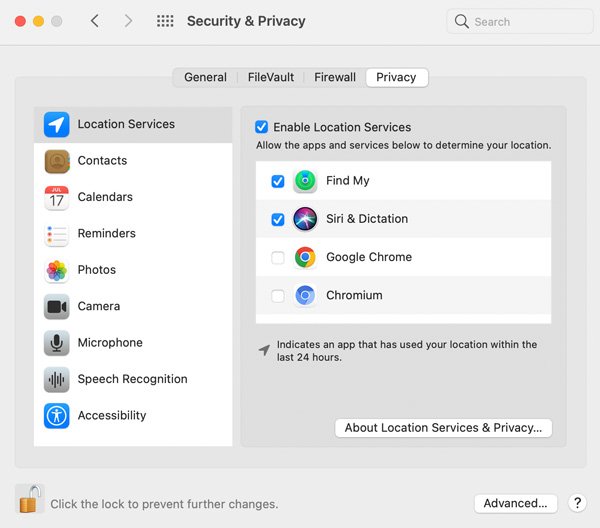
No Internet Connection
The Find My app works based on Wi-Fi or cellular data. Both you and your contacts need to connect to Wi-Fi or cellular data. This is the key point to sharing locations via iMessage or the Find My app. If your iPhone won’t stay connected to Wi-Fi, you can see no location found under all iDevices. If you see no location found under one iPhone contact, then he/she needs to check the Internet connection. Also, you can turn off and then turn on the modem or Wi-Fi on your iPhone.
Wrong Date and Time on iPhone
Make sure the date and time settings are accurate on your iPhone, as well as on your friends’ iPhones. Otherwise, many iPhone features can’t work properly, including emails, calendars, messages, and even no location found. Here’re the steps to set the time and date on your iPhone.
Step 1: Open the 設置 app.
Step 2: Tap General followed by Date & Time.
Step 3: Turn on Set Automatically.
Step 4: Adjust the time zone and 24-hour time based on your need.
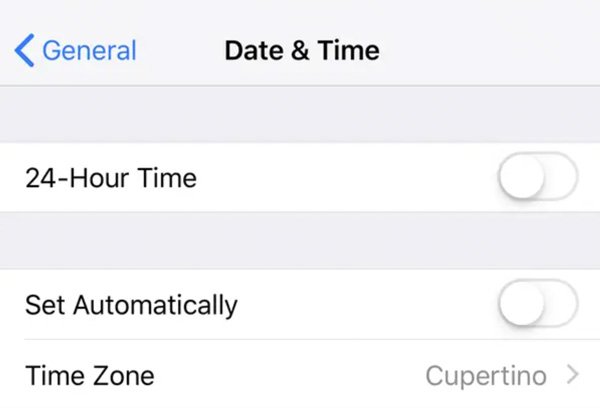
Weak GPS Signal
Make sure you have enabled GPS on your iPhone. You can choose Privacy and then turn on Location Services within the 設置 app. If not, your iPhone GPS location is not accurate. But the iPhone no location found error will not show.
What’s more, there are many no-signal areas on the planet, including basements, elevators, and elsewhere with few cell towers. During this time, you can do nothing but wait until he/she goes to a place with strong signals.
Find My App Crashes
It is also possible that there are minor issues and glitches with the Find My app. You can re-sign into the Find My app. Moreover, you can restart your iPhone and re-install the Find My app to have a try.
Wrong Find My Configuration
If you see no location found find my iPhone, you can check whether you have configured all Find My settings correctly. This solution also works to fix no location found on find my friends.
How to Turn on Find My on iPhone, iPad, and iPod Touch
Step 1: In the 設置 app, tap your profile.
Step 2: Tap Find My on the list.
Step 3: Turn on Share My Location to sync your locations with others.
Step 4: Turn on Find My iPhone, Find My network, and Send Last Location based on your need.
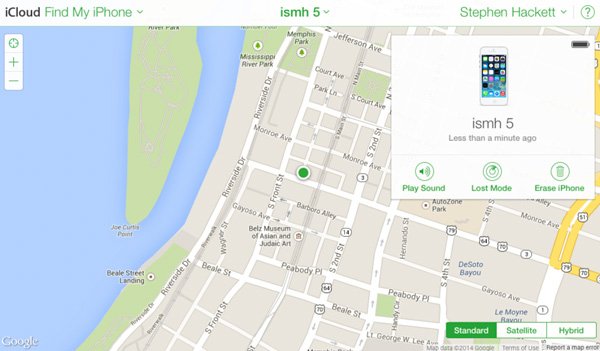
How to Turn on Find My on Mac
Step 1: Click System Preferences from the Apple drop-down menu.
Step 2: Click Security & Privacy. Go to Privacy.
Step 3: There is a padlock icon on the lower left corner of the window. Click it. Then enter your administrator account name and password to confirm.
Step 4: Click Location Services. Tick the checkbox before Enable Location Services and Find My. Click Done to complete.
Step 5: Go back to the System Preferences window. Click Apple ID and then iCloud.
Step 6: Tick the checkbox before Find My Mac. As a result, you can locate your Mac’s location on a Mac as well.
Moreover, you can add AirPods, Apple Watch, or Beats products into your Find My network as well. As a result, even though your Apple devices are disconnected or powered off, you can locate them remotely.
Someone Turn Off the Find My Friends App
It is also possible that this person has turned off location sharing. If someone stops sharing location with you, you can see the stop sharing location message in iMessage. Or the live location sharing period has been over. By the way, if you unshared location with others, they will see no location found error on your iPhone as well. For example, if your friend shared the location with you one hour ago. You might only see no location found on iPhone at present. You can check it via the Find My app directly.
Step 1: Open the 設置 app. Tap your profile.
Step 2: Tap Find My to see all location-sharing people.
Step 3: People who can see your shared location will show on the list.
Outdated iOS Version
You can update to the latest iOS version to get well-performed Apple functions. By updating your iPhone, you can get rid of common glitches with ease.
Just open the 設置 app. Tap General, Software Update, and then Download and Install. Enter the password. Tap Install Now to update your iPhone. Later, re-open Find My to see if you can see others’ locations or not.
iPhone Airplane Mode
By putting your iPhone into airplane mode, you can get away from incoming and outgoing calls and text messages. All online activities are not available in airplane mode. Therefore, if you or someone enable the airplane mode, the no location found iPhone error appears. You can check whether there is an airplane icon on the top of your iPhone screen. If Yes, you can turn off airplane mode to solve the problem.
Run Out of Battery
If you see no location found under someone’s iPhone, but you can see others’ locations, it might be a battery issue. When the iPhone runs out of battery, it will power off automatically. As a result, your friend’s GPS doesn’t show. You need to wait until he or she power on iPhone.
Not Log into iCloud
To run Find My iPhone, you need to sign in to iCloud with your Apple ID and password. If you want to fix Find My Friends no location found, you can tell your friends to sign into their iCloud accounts as well. By the way, you can access Find My iPhone on the iCloud website to keep track of all your Apple devices. Recently, you can use AirPods to locate your iPhone as well.
What Happens If You Reset Your iPhone
FAQs of No Location Found on iPhone
The main difference is GPS tracking. If your GPS tries to locate another’s GPS but fails, it will say no location found. But if your GPS cannot access others’ GPS, it will say no location available. Though the GPS location is unavailable at present, your GPS will keep locating later.
If you want to temporarily hide your location, you can turn on airplane mode on your iPhone. Others can only see no location found or unavailable error. Or you can go to the 設置 app. Tap Privacy, Location Services, Find My, and Never under Allow Location access to disable it with all friends. If you want to stop sharing with a friend only, you can go to the People section in Find My app. Tap which person you want to hide your location from. Later, tap Stop Sharing My Location and then confirm it with Stop Sharing Location.
All in all, no signal, app crashes, no iCloud login, unstable Internet connection, and improper Find My settings can lead to no location found iPhone 13/12/11/X and earlier errors. To see your or someone’s location again, you can do as the following solution show. Well, if you want to make your phone impossible to track, you can use third-party location spoofers to fake a GPS location on Snapchat or other apps on your iPhone.