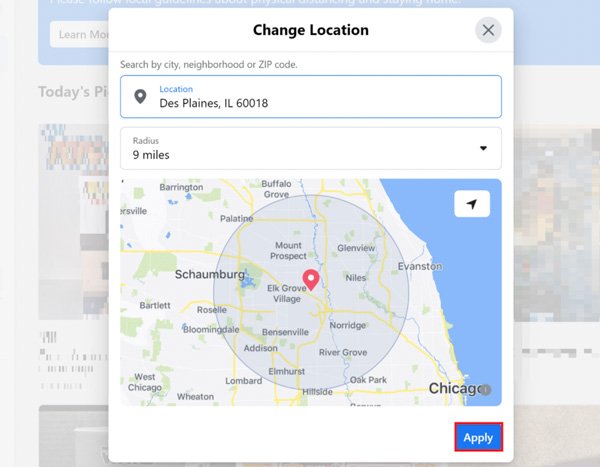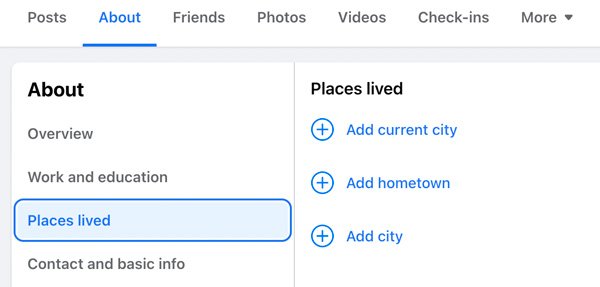Facebook Marketplace was released in 2007. As time goes by, more and more people buy and sell products in specific geographic locations. In other words, you can change the current FB Marketplace for further uses. In short, you can take advantage of Facebook Marketplace. The question is, how to change location on Facebook Marketplace? Don’t worry about that. You can continue reading to get more details here.
- Why You Change Facebook Marketplace Location
- 2 Ways to Change Location on Facebook Marketplace (Buying Location)
WhyYou Change Facebook Marketplace Location
Here’re common reasons why you change location on Facebook Marketplace. You can check those pros and cons before making a decision.
Pros:
- Search and buy region-specific products with different FB Marketplace location.
- Get second-hand goods if you want to travel or move to a new place.
- Hide your real location to protect your privacy.
- Show your posts and ads to people nearby.
Cons:
- Take a longer time to find products locally only.
2 Ways to Change Location on Facebook Marketplace (Buying Location)
If you want to change the current location of Facebook Marketplace, you can do as the following steps show.
1. iPhone on Android (Mobile)
- Open the Facebook app. You need to log into your Facebook account first.
- Tap the More icon on the lower right corner.
- Choose your name within the Facebook app. Scroll down and then select About.
- Lựa chọn Lives in. In the Places You’ve Lived section, tap the arrow icon under Current City.
- Type the desired location.
- Chọn Save to change present location on Facebook Marketplace.

2. Windows and Mac (Desktop)
- Visit the Facebook com website. Then sign into Facebook account.
- Click See More. Then select Marketplace in the left panel to access Facebook Marketplace.
- Click your Facebook Marketplace location below.
- Enter the ZIP code of your target location.
- Adjust its radius based on your need.
- Click Apply to change Facebook Marketplace location on desktop or laptop only.

4 Ways to Change Facebook Marketplace Location (Listing Location)
What to do if you want to change location on Facebook Marketplace permanently? If you don’t want to set Facebook Marketplace as your home address, you can do as the following paragraphs show.
1. Change Facebook Location Settings
- Open the Facebook app. Sign in to your Facebook account.
- Tap the Profile icon on the top right corner of the Facebook screen.
- Find and tap Marketplace. You can see your current Facebook Marketplace in blue. Just tap it.
- Search for a new location that you want to use. Tap Apply to confirm.
- Or you can drag with the Custom radius slider. You can adjust the distance of Facebook Marketplace flexibly.
- After refreshing, you can change FB Marketplace location listing in multiple locations.

2. Change Current Location within Facebook Com
- Open Facebook com on your computer, laptop, phone, or tablet.
- Sign in to Facebook account. Then choose your Facebook profile icon on the top right corner.
- Lựa chọn About. Choose Places lived in the left panel.
- Now you can change your current city, hometown, and city freely.
- Chọn Save Changes to adjust location on Facebook Marketplace.

3. Fake Primary Marketplace Location on Facebook
- Free download a GPS location changer app (such as AnyTo, iAnyGo, et.) to fake locations on Facebook.
- Use a lightning USB cable to connect iPhone to your computer.
- AnyTo can detect your location and load the map automatically.
- Find and choose the Teleport Mode icon on the top right corner.
- Select a new location and adjust its distance.
- Click Move to spoof Facebook Marketplace location successfully. (You can fake GPS location on cheating apps here.)

4. Spoof Your Location on Facebook within VPN
- Download and install a VPN app, like Nord VPN.
- Create your Nord VPN account.
- Connect to a new server to spoof location on Facebook Marketplace.

Note: It won’t change Facebook Marketplace settings. But you can hide and fake your IP address by using Nord VPN. Thus, you can browse and buy on Facebook safely.
FAQs of Facebook Marketplace Location
To fix Facebook Marketplace not available error, you can check newly created accounts, not-supported locations, and outdated Facebook app. Moreover, you should be 18 years older to access Facebook location.
Restart your iPhone/Android/Windows/Mac. You can also restart the Facebook app to fix FB Marketplace not loading or working. Furthermore, you can get unblocked from FB Marketplace by updating Facebook app, clear cookies and cache, change the Facebook region/language/age, and connect to a stable Internet connection.
Go to the Facebook Business page. Select Cài đặt on the top right corner of your screen. Choose Locations from the bottom-left Menu list. Now you can add two or more locations on Facebook Business page.
No. Facebook Marketplace requires an available user account. If you deactivate or delete your Facebook account, you cannot access Facebook Marketplace either.
All in all, you can change Facebook Marketplace location settings, or use a fake GPS app. By doing so, you can buy and sell products nearby or anywhere all over the world. Also, you can fix Facebook Marketplace location no accurate successfully here too. Still have questions about Facebook Marketplace location? You can feel free to contact me.