There are these or those reasons that you have to share location with friends and families. However, everyone needs his or her privacy. In many scenarios, you want to stop sharing location on iPhone without them knowing for a while. So those people won’t keep asking where or why did you go. After that, you can keep sharing locations with others as usual.
Whatever, the question is how to stop sharing or hide location on iPhone without notification. Just keep reading and get 5 solutions here.
Turn on Airplane Mode
Whom to Block: everyone
Easy to Use: 4.5/5
All GPS tracking services need an Internet connection. If you want to hide location on iPhone for a short while, you can enable airplane mode. Of course, you have to stop all online activities during this period.
- Swipe up from the bottom part of your phone’s screen.
- มุ่งหน้าไปที่ ศูนย์กลางการควบคุม panel.
- Tap on the Airplane icon.
Now you can make your phone untraceable via the default airplane mode. Once you want to use location sharing again, you can turn off airplane mode with one tap. Just make sure the icon turns grey.
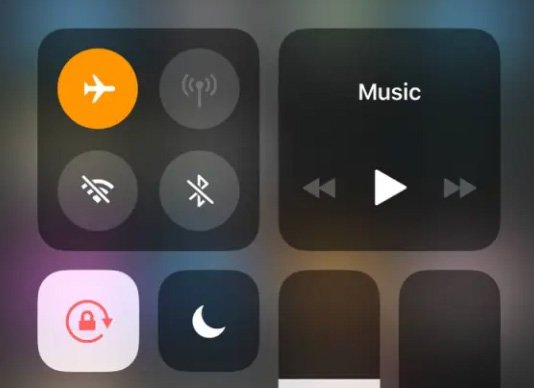
Turn Off Share My Location
Whom to Block: everyone
Easy to Use: 4/5
For iOS 8/9/10/11/12/13/14/15 users, you can protect your privacy by disabling Share My Location. Just go to iPhone การตั้งค่า to adjust location services. Here you can stop sharing locations without them knowing on iPhone successfully.
- เปิด การตั้งค่า app.
- เลื่อนลงแล้วแตะ ความเป็นส่วนตัว.
- เลือก บริการสถานที่.
- Tap any app and then select Never to stop location sharing. (optional)
- เลือก แบ่งปันตำแหน่งของฉัน.
- Turn it off to refuse to share your location with family and friends in Messages and Find my Friends.
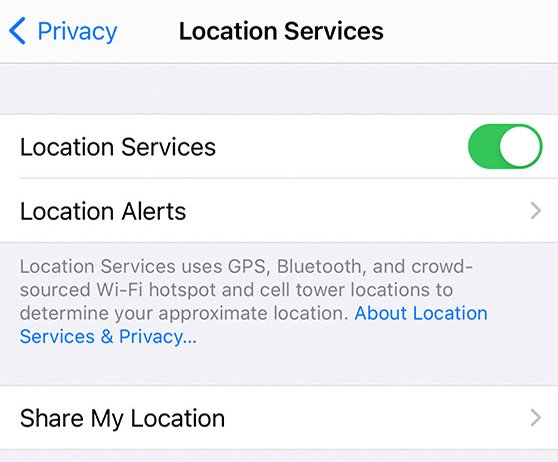
Turn Off Find My iPhone
Whom to Block: certain person/everyone
Easy to Use: 4/5
If you want to stop sharing locations on iPhone without someone knowing, you can try the Find My iPhone way. Here you can block your location from anyone by using the Find My app. Just read and follow.
- เปิด ค้นหาของฉัน แอพบนไอโฟน.
- แตะ ประชากร to check who can see your location.
- Choose the individual that you want to hide your current location.
- เลือก Stop Sharing My Location.
- Or you can go to Me and turn off แบ่งปันตำแหน่งของฉัน to stop sharing location without anybody knowing.
Use GPS Location Changer App
Whom to Block: everyone
Easy to Use: 3.5/5
What if those people check your location frequently? Even though you turn off location sharing without notification, they might still call you or send us messages about it. During this time, it is highly suggested to spoof location on iPhone instead. You can set a virtual location to hide your real location for the long term. (Check to know how to ตำแหน่ง Snapchat ปลอม.)
There are many fake GPS location apps in the market, such as Tenorshare iAnyGo, iTools, iSpoofer, ThinkSky, Wondershare MockGo, iMyFone AnyTo, EaseUS MobieAnyGo, etc. Those GPS location changers are similar. You can choose any one to fake custom location without them knowing.
Here will take AnyTo as an example. To start with, make sure your iPhone and computer connect to the same Wi-Fi.
- Free download, install, and launch the iPhone location spoofer on your computer. Choose เริ่ม บนอินเทอร์เฟซหลัก
- Use a lightning USB cable to connect iPhone to this computer. Then follow the on-screen wizard to trust this computer manually.
- After loading the map, specify your fake location by entering the address or GPS coordinates.
That’s it. Now you can hide your current location and fake to be anywhere on the earth. Even though those apps and settings keep tracking your location, you can still protect your secret without anyone knowing.
Share Your Location from Another iPhone
Whom to Block: everyone
Easy to Use: 3.5/5
If you have one more iPhone, you can stop sharing your current location without notification with this iDevice. Just make sure you use the same Apple ID on the two iOS devices. Then leave this iPhone on anywhere you pretend to be. Later, you can use the default Find My app to share a fake location at 0 costs.
On Your Current-using iPhone
- ไปที่ไอโฟน การตั้งค่า app.
- Tap your profile.
- เลือก ค้นหาของฉัน on the list.
- เปิด แบ่งปันตำแหน่งของฉัน.
On Your Not-using iPhone
- เปิด การตั้งค่า app and then choose ค้นหาของฉัน.
- แตะ Me. Later, select Use This iPhone as My Location.
- Find and choose this iPhone’s name.
- Now you can share this iPhone’s location with others.
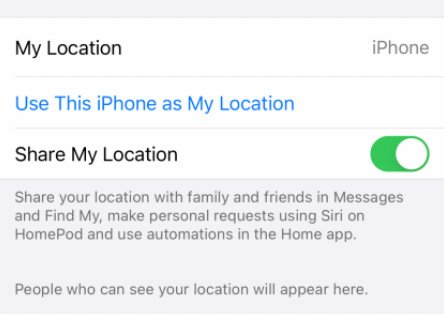
FAQs of Stop Sharing Location on iPhone
Open the iMessage app. Select one conversation of the contract you want to hide your location. Find and tap the info icon on the right side. Choose Stop Sharing Location. After that, you can stop sharing the location with someone on iPhone. However, iMessage will send a notification about it. If you want to stop sharing location without notification on iPhone, you can use a GPS location changer app.
Yes. Others can still use third-party location finding apps to know where you are in real-time. By the way, your iPhone can be tracked through public Wi-Fi, cell towers, cell site simulators, and other spyware secretly.
You can fake GPS location or use another iPhone to trick your phone location. Thus, your iPhone can keep updating location as usual.
That’s all to stop sharing location without them knowing on iPhone 13/12/11 and earlier. You can pause location sharing, freeze or fake your location with the above 5 ways easily. Still have questions? Just feel free to contact me.