With our smartphones kept inside our pockets most of the time, it can be difficult to notice if there’s an email or text message without seeing the screen. The answer was to enable the phone “vibrate” to help users feel when a notification has arrived. Thus, it is quite annoying when iPhone randomly vibrates. But don’t worry about that. You can get 12 solutions to troubleshoot iPhone vibrating when charging and more randomly.
12 Methods For Fixing iPhone Random Vibrations
What if you suddenly feel random vibrations from your phone, even without notifications? Here are some ways to help diagnose and fix the issue.
1. Restart iPhone
Have you found yourself asking, “Why does my iPhone randomly vibrate” when you didn’t receive any notification or alert on your device? Maybe all that’s needed is a quick restart to fix the problem.
- Hold the power button and volume down button together for a couple of seconds. Drag the Power slider to turn your device off.
- Drag it to the right, and your phone shuts down. Wait for a couple of seconds to a minute.
- Hold the power button to boot up the phone again. This will reset the iPhone state to default, which should fix the issue.
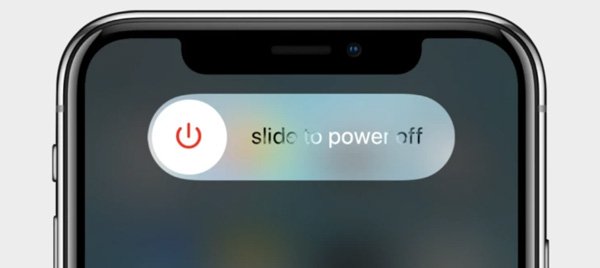
2. Turn Off Vibrate on Silent
Setting your iPhone into silent mode by toggling the side button prevents any notification or alert from making a sound. However, you’ll have to manually turn off the haptics to prevent the device from vibrating.
- Open your inställningar and head to Sounds & Haptics.
- You can toggle off Vibrate on Silent at the top.
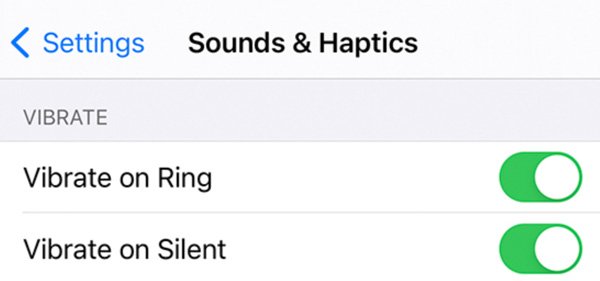
3. Turn Off Mail Notifications
Mail notifications aren’t considered urgent notifications. Still, excessive emails from ads and others may cause your phone to keep vibrating even if there’s “no notification” on your phone.
- Open inställningar, then tap on Sounds.
- Select the New Mail option.
- Click on Vibration and then set the vibration to None.
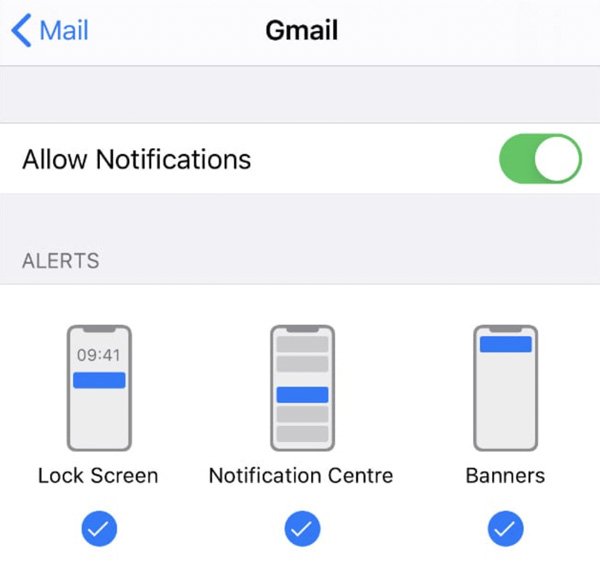
4. Disable All Vibration Settings
This could be a simple solution that helps you get rid of the iPhone vibrates for no reason issue. This can be implemented by following the steps we have outlined below:
- Open Settings, then Accessibility få tillgång till Touch settings.
- Toggle off Vibration. This should solve the issue.
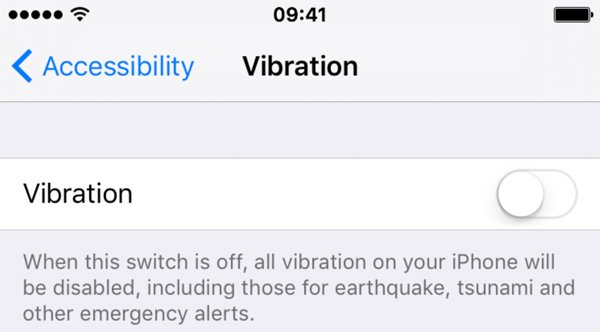
5. Replace a New Charging Cable
If your iPhone repeatedly vibrates when plugged in to charge, then you might have a damaged or faulty charging cable. The repeated vibrations mean that the connection keeps on connecting and disconnecting.
6. Turn Off Silent Mode
It may sound like common sense, but you might have accidentally enabled Silent Mode. When this is enabled, notifications don’t make an audible sound. Instead, your iPhone would only vibrate.
Flip your iPhone’s ringer switch on the side to turn off silent mode.

7. Turn Off All Applications
In some instances, one of the apps open in the background could be malfunctioning, causing the iPhone vibrates for no reason issue. To close all the open applications on your iPhone, you will need to follow the steps below:
- Swipe from the bottom of the screen to the center. This should launch the app switcher.
- Close the apps by swiping them up all the way.
8. Update to iOS 15
Our iPhones get periodic updates from Apple to ensure that we get the best experience possible. Like restarting your iPhone, providing up-to-date software might be the fix for when your iPhone randomly vibrates. (Have slow Wi-Fi speed, you can update iPhone without Wi-Fi here.)
- To check if your iPhone has updated software, head to your phone settings and click on General. At the top of the list, you’ll find Software Update. Click on it, and you should see a toggle option for allowing Automatic updates or not. Enable this option.
- If you update your iPhone with the latest software build, you should see a message saying that your iOS is up to date. If not, you’ll find a software build displayed along with the file size of the update and some information regarding the update.
- Make sure that your phone’s battery is not dangerously low, and save any work or tasks you might be doing on the phone. Plug your phone to charge and choose to download and install the update. The rest of the process should be pretty automatic. You won’t be asking yourself, “why does my iPhone randomly vibrate.”
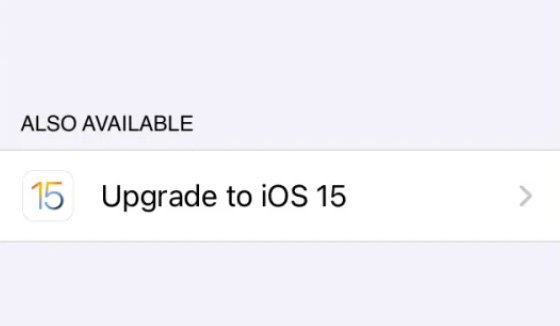
9. Reset All Settings
A more severe method of fixing things but not the worst, one of the things you can do to resolve the issue when your iPhone randomly vibrates is to reset your iPhone’s settings. (Check to see what happens when you reset iPhone.)
- Go to your iPhone’s inställningar and click on General.
- Scroll down to the bottom and find the option to Transfer or Reset iPhone right above the Shut Down option.
- You will be greeted by a prompt for preparing your iPhone to be sold by transferring its contents. Ignore this and instead check the bottom part for the Reset button.
- Once clicked, a popup will appear, presenting you with multiple options to reset specific aspects of your iPhone. The first option is what we need, Reset All Settings.
- Type in your passcode and follow the steps. Your iPhone settings should have been completely reset in no time.
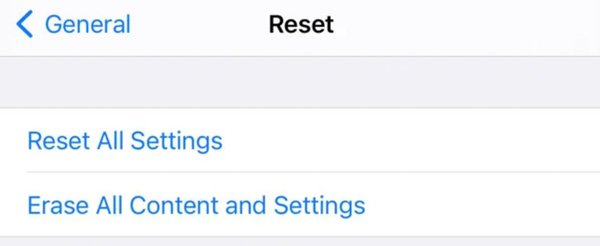
This does mean that you will have to go through your settings again and set your preferences. It’s worth trying to get rid of instances when your iPhone randomly vibrates.
10. Factory Reset iPhone
Factory resetting the iPhone is the last resort method to fix the issue. Follow the steps below to ensure you properly perform this task.
- Go to your iPhone’s inställningar and click on General.
- Scroll down to the bottom and tap on Transfer or Reset iPhone.
- Tap on Erase All Content and Settings, just right below the Reset option.
- Follow the instructions on-screen, and you should be guided appropriately.
This method will completely wipe your device of all data, so make sure to back up any critical files.
11. Put iPhone into Recovery Mode
If none of the fixes have worked so far, you may have to restore your iPhone in recovery mode. This solution could help fix your issue when the iPhone randomly vibrates if caused by a software problem. Follow the steps below to restore your iPhone in recovery mode:
- Using a cable, connect your iPhone to your desktop or laptop computer and launch iTunes.
- Follow the steps below to put the iPhone in the Recovery mode before proceeding to restore it:
- Quick press the Volume Up button. Then, quick-press the Volume Down button. Press and keep holding the Side button until you see the Recovery Mode screen.
12. Use iPhone System Recovery Software
One of our recommended apps is FixCon. Here’s how you can use it to fix iPhone vibrates randomly:
- Download and install the program.
- Launch the program and connect your iPhone to your laptop or desktop computer.
- Välja Standard Repair.
- Klick Ladda ner and a new firmware package is downloaded to fix the issue.
- Tap on Continue to proceed.
That’s all we have to complete the exhaustive list of fixes we have to address the issue wherein your iPhone randomly vibrates. Suppose you’ve tried every method available and still encounter problems. In that case, it might be best to have it serviced by a professional.