In most cases, you type an item in Google, Bing, DuckDuckGo, and other search engines to find a video. But what if you search by video upload to get some information? Is it possible to reverse video search? Of course, the answer is Yes. You can reverse search a video with Google, Shutterstock, Yandex, and many other tools. Just continue reading and get more detailed information.
Brief Introduction of Reverse Video Search
How to Reverse Search a Video
FAQs of Reverse Video Search
Brief Introduction of Reverse Video Search
If you are familiar with reverse image search, then you can figure out video reverse search quickly. All you need is a reverse video finder. Later, you can find the source of the searched video. If not, you can look through the following paragraphs to get a quick overview of video search reverse.
What Is Reverse Video Search Technology
It is a process that search engines use the colors and pixels of a video to grab all details. You can reverse search a video to find its source file. The video reverse search engine (like Google) keeps crawling and indexing new content on the Internet. Once a new video appears on a website or platform, it will update the database automatically. You can do a Google reverse video search via the color-by-color and pixel-by-pixel way with ease.
When You Reverse Video Search
So why do more and more people reverse search a video? What’s the meaning of the image and video matching algorithm? Here’re some answers.
- Give credit to the copyright owner of a video. (Avoid copyright issues.)
- Check if your original video is stolen by others without your permission. (Protect your video.)
- Find the location of a video by reverse searching.
- Get video footages that have similar lighting, temperature, and other associations.
7 Solutions to Reverse Video Search on iPhone/Android Windows/Mac
If you don’t add a watermark to your video, copycats will upload this video and pretend to be the video owner. To check the video copyright issue, you can use the following video finders.
1. Google Reverse Video Search
There is no direct reverse video search for Google. But you can find the real video source with Google reverse image search engine.
Step 1: Take a screenshot of your video. You can screen capture any part of your video. It would be better if there is a clear object or face in your video screenshot.
Step 2: Go to the Google Images search engine. Choose the Camera icon on the right side of the Google Images search bar.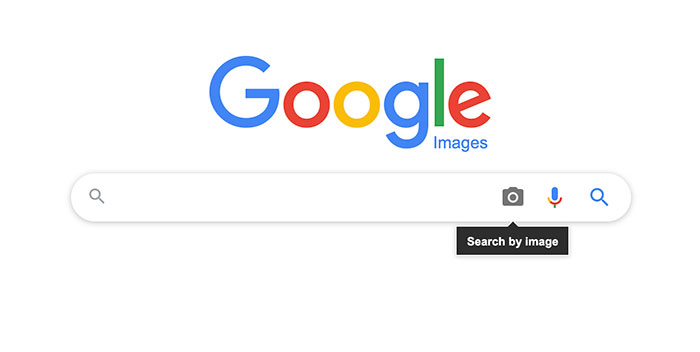
Step 3: Go to Upload an image. Select Choose File to upload your captured video image.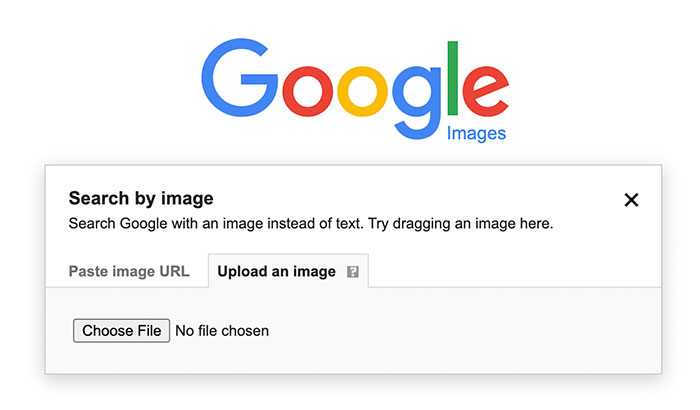
Step 4: You can get all reversed video search results here. Browse and find a video with Google video search reverse.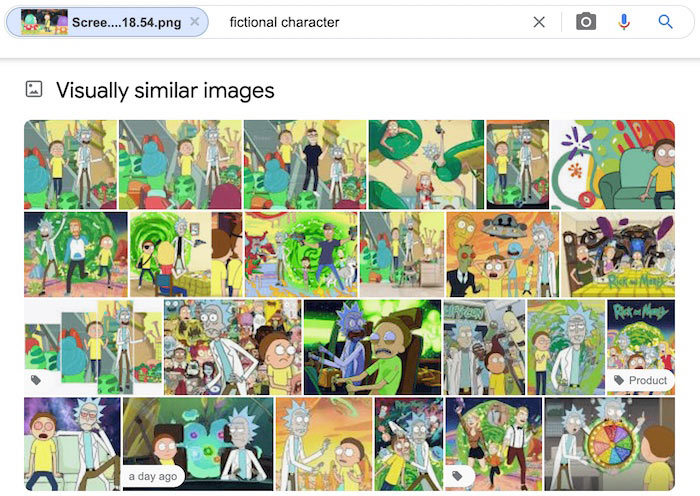
Verdict: Google Images is a video finder by image. You need to screenshot a streaming video first. It is not convenient for iOS and Android users. Thus, Windows and Mac users can reverse video search Google for free here.
2. Yandex Reverse Video Search
Yandex Images is also a video reverse search tool by image. It is a Google alternative for Russians. Compared with Google Images, Yandex Images is good at detecting faces and objects. If your video contains people, you can do a Yandex reverse video search as well.
Step 1: Go to the Yandex Images website. Choose the Camera icon to get a popping-up Visual Search window.
Step 2: Drag the video screen capture image into the screen. Or you can choose Select file to add a video image for Yandex reverse video search.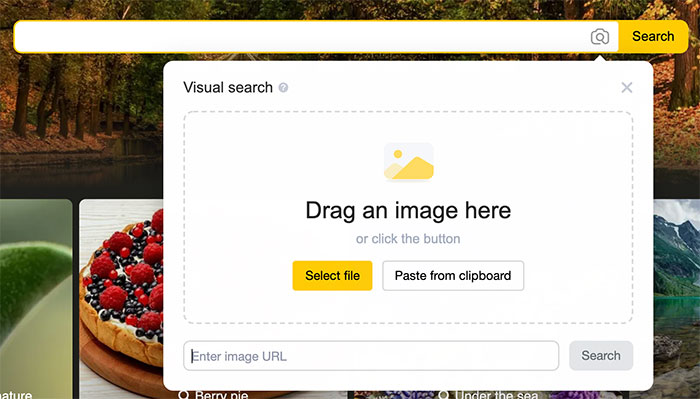
Step 3: In the Yandex video reverse searching screen, you can see a list of similar results.
Step 4: By the way, you can select the crop area manually in the Yandex reverse search engine.
Step 5: Check and see if you find the original video source.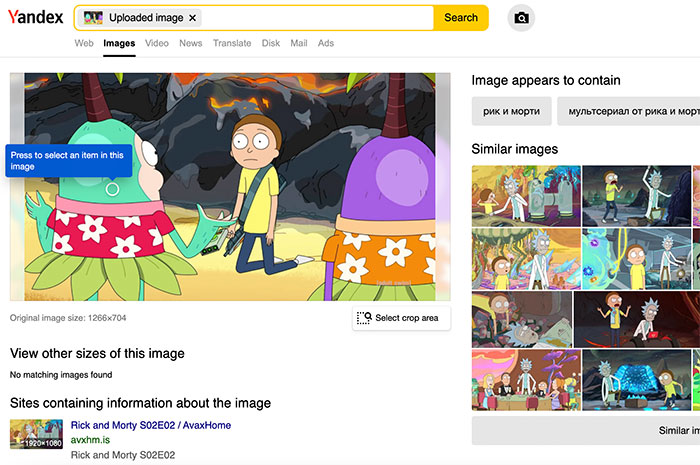
Verdict: By reverse searching the same video image, Yandex Images shows more results than Google Images. So if you cannot get satisfying results from Google reverse video search engine, Yandex Images can be your good choice.
3. Bing Reverse Video Search
Just like Google and Yandex, Bing also provides a free online reverse video search engine. The Bing search within images function is available for all users. If you are a fan of Bing search, then you can do as this Bing video reverse search tutorial show.
Step 1: Next to the Bing Images search engine, choose a square icon with a dot inside.
Step 2: Drag and drop a video screenshot into the Try Visual Search screen. Or you can click Browse to import the captured video image instead.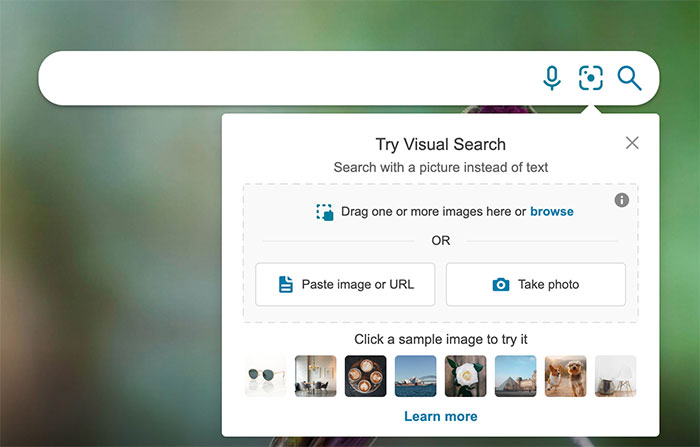
Step 3: From the Microsoft Bing Images screen, you can get more video and image reverse searching results in the right pane.
Step 4: To get more reverse video searches, you can navigate to Tt Text and Related content.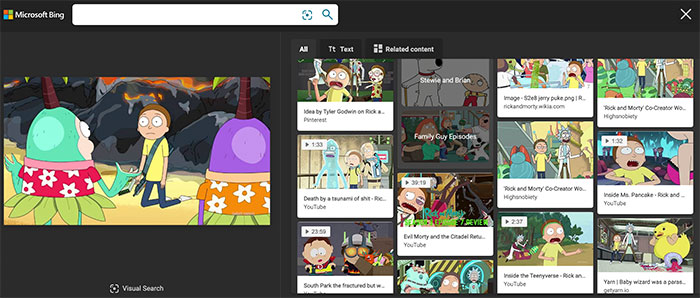
Verdict: According to my test, Bing reverses video search engine does a better job than Yandex and Googles. You can get much more results and detailed information. If you are searching for Rick and Morty videos, Bing Images can be your smart reverse video search tool.
4. Tecxipio Reverse Video Search
Tecxipio offers visual search APIs for high-scale image and video reverse search. Thanks to its machine learning and vision, Tecxipio can bring you a huge video and image database. Even though others edit your original video by scaling, rotating, adjusting brightness, and making other changes, you can get video duplicates in seconds. The reverse video search API supports MP4, WebM, AVI, and Matroska formats.
Step 1: Upload your query video.
Step 2: Tecxipio will generate and analyze fingerprints automatically.
Step 3: Browse the reverse video searching result.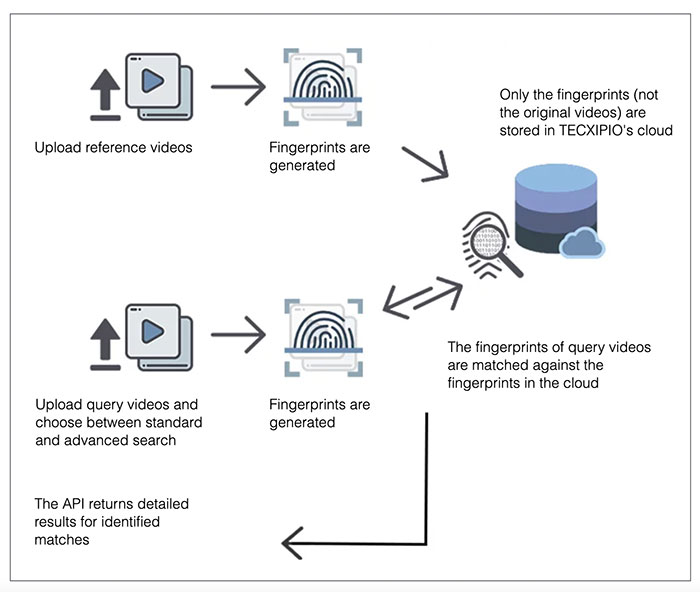
Verdict: The Tecxipio reverse video search API is not friendly to personals. Different from its competitors, the video reverse search API is not easy and free to use.
5. Tineye Reverse Video Search
Based on the Tineye reverse image search engine, you can find the original video clip too. The cropped, smaller, and enlarger images can be identified by reverse searching with Tineye. However, Tineye reverse search does not support video images larger than 20MB. Moreover, the Tineye facial recognition is not as good as others.
Step 1: Visit the Tineye website.
Step 2: Click Upload to import your video screenshot image.
Step 3: Get the video reversed search result.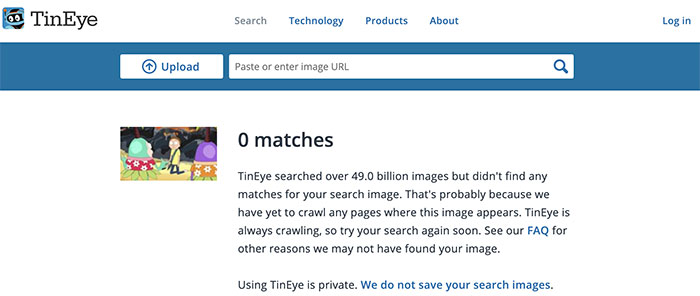
Verdict: Though TinEye indexes over 49 billion images, the reverse search result is not good. There is 0 exact match. Tineye is not good at reverse searching video without watermark, text, subtitle, and other obvious objects.
6. Shutterstock Reverse Video Search
Shutterstock allows users to reverse search a video or image online for free. There is no need to download a reverse video search app. Shutterstock can analyze and filter your video reverse request on any platform. If the reverse video search Shutterstock does not match, you can do a video reverse search again with suggested video tags.
Step 1: Go to the Shutterstock reverse search engine. Or you can choose Footage in Shutterstock and then select Footage from the drop-down list instead.
Step 2: Drag and drop your video clip into the Shutterstock screen directly.
Step 3: Choose Search by image on the top. Or you can drag and drop your screenshot to complete reverse search for video. (Shutterstock reverse search support JPG and PNG formats only.)
Step 4: Browse all video reverse search results and choose what you need.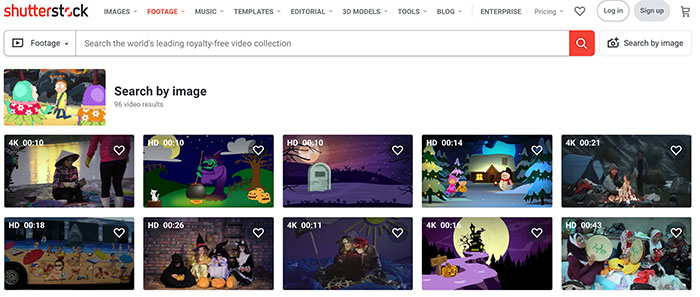
Verdict: Shutterstock online reverse video search tool is not accurate. There are not-related video clips in this video reverse search. Shutterstock is more like a platform that sells videos online at a high price.
7. Berify Reverse Video Search
You are required to create a Berify user account before reverse search by image. The Berify free trial allows users to reverse search up to 5 images. Later, you need to subscribe to Berify to use the video reverse finder.
Step 1: Go to Berify website and create an account with your email address. You can start with a free plan first.
Step 2: Click Browse and upload images here on the top. Then upload your video screenshot to Berify reverse search tool.
Step 3: It takes some time to reverse search a video online with Berify.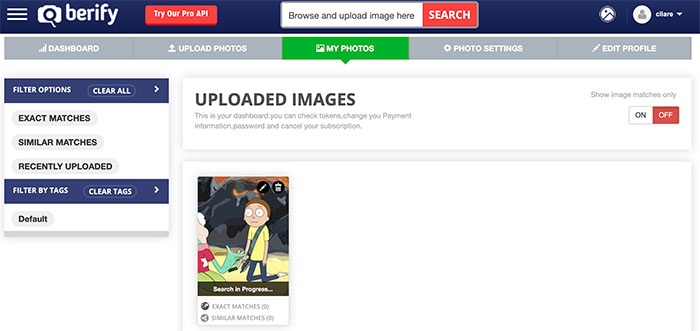
Step 4: After waiting for 5 minutes, Berify shows nothing. But I don’t give up. I just upload another screenshot from The Big Bang Theory. Let’s see.
Step 5: Unfortunately, the answer is still No after 10-minute waiting.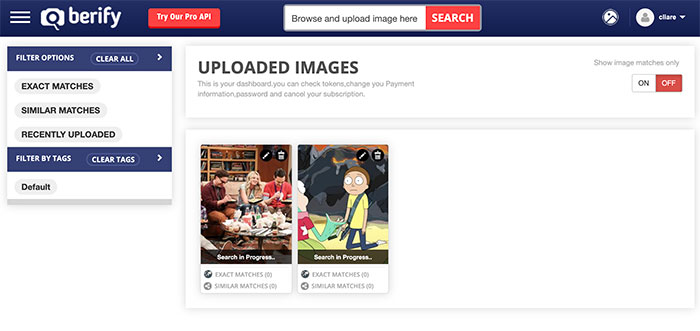
Verdict: If the above reverse video search free tools are useless, you can sign up Berify for a try. Though Berify announces that it can help you find stolen videos and images, its image matching algorithm is not good enough. At least it cannot identify my Rick and Morty screenshot image.
FAQs of Reverse Video Search
You can use the above engines and tools to reverse search a video on Android. Or you can choose a reverse video search apk from ReverX, VRS Video Reverse Searcher, Reverse Vid, etc. But not all reveres video search apps for Android are available in the Google Play Store.
As for iOS users, you can use reverse video search engines or third-party apps. As for the best reverse video search app for iPhone, you can consider Reverse Vid and more.
You need to take a screenshot on a streaming YouTube video. Later, you can reverse search a video on Google, Bing and more. If you want to reverse video search on Facebook, Instagram, and other platforms, you can follow the same steps.
All in all, you can find the original video clip or check if your video is stolen with the above 7 ways. At present, you can do video search by image. The reverse video search Google engine is not available yet.
No matter you use Google Chrome, Firefox, Safari, Internet Explorer, Opera, and more, you can reverse video search online with any tool mentioned above.
According to my experience, Bing Images can be the best reverse video search engine. I get much more result than others with a screenshot of Rick and Morty episode. Of course, maybe Google and Yandex reverse search engines do good job in other aspects. But it is not suggested to do reverse image search video with Berify. I tried twice but not good.