What Is Fantasti.cc Kodi Addon?
Fantasti.cc is a Kodi addon that grants you access to community uploaded porn videos such as amateur porn. It also has a lot of other genres available for your entertainment.
Since just about anyone can upload their videos, fantasti.cc has a pretty expansive library of different genres. It’s also updated to work with the latest build of Kodi.
What Is Kodi?
For the uninitiated, Kodi is an open-source media player software application. You can use this software for many operating systems and hardware platforms.
This platform is what we’ll be using to install fantasti.cc Kodi Addon to gain access to adult videos. Essentially, Kodi turns your device into a streaming machine once installed, making it an attractive platform for a lot of people, hence having addons created to complement its features and functions.
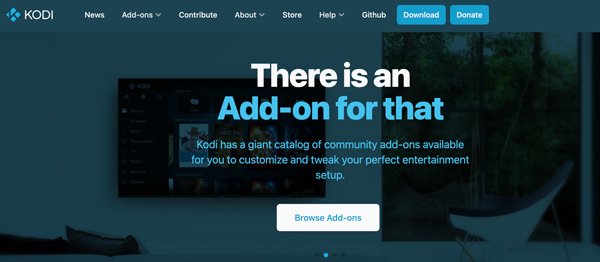
Now, let’s see its how-to tutorial, troubleshooting, and alternatives about Fantasti cc here. Anyway, you can use Kodi successfully in all conditions.
How to Install Fantasti.cc Addon on Kodi
Step 1: Download and install Kodi on your device. Afterward, go to Settings by clicking on the cog icon in the top-left corner. Then, click on 체계 at the lower-right corner and toggle Unknown Sources on to allow the installation of addons. Click Yes to enable Unknown Sources.
Step 2: After allowing Unknown Sources, go back to System, click on File Manager, and select Add Source. Select None, then type the following: https://fusion.tvaddons.co/, then click OK.
Step 3: Name it with anything you prefer, as long as you remember this name for the next step. You can then go back to System settings and click on Add-ons. Select Install from the zip file, click on Fusion TV and click on kodi-repos.
Step 4: Next, select xxx-adult and select repository.kodiadult-1.0.0.zip. You should then see a pop-up in the upper right corner saying, with a message saying, “TVADDONS.CO Adult 18+ Addon Repository has installed/updated”.
Step 5: Afterwards, click on Install from Repository and click on video addons. Finally, select the fantasti.cc add-on and tap on the Install button. Click on open to launch the addon. Congratulations, you have successfully installed and launched fantasti.cc!
How to Fix Fantasti.cc Kodi Addon Not Working
The causes of Kodi having no stream available and other streaming failed issues may vary. Still, some of the most effective solutions are listed below:
Given the nature of fantasti.cc as an unofficial Kodi addon, issues can happen during or after installation. It’s hard to outright diagnose the problem due to the very technical nature of fantasti.cc and Kodi, especially for those who have minimal exposure to software and tech customizations and personalization.
Listed below are some of the common issues and how to fix them:
1. Clear the Kodi Cache
Clearing the cache of the Kodi software might help. Similar to web browsers, it can usually cause crashes and issues in tandem with addons such as fantasti.cc (the equivalent of extensions in a web browser). To do this, you would need another addon installed called Indigo. This is a maintenance tool for Kodi and is considered one of the essential addons you should install.
There are two steps in this process: Installing the Indigo addon and then using Indigo to clear the chase. These steps should seem familiar for the first half as you also installed fantasti.cc addon this way.
1.1 Installing the Indigo Addon
Step 1: Download and install the Indigo add-on to your Kodi. Ensure that you have your VPN turned on for this, which you should already have if you’re using Kodi.
Step 2: Open Kodi on your device and select the cogwheel symbol located at the top-left corner of the menu. Select File Manager and then choose Add Source. After this, a pop-up should appear on your screen.
Step 3: Press on None and type the following URL or web address on the field: http://fusion.tvaddons.co. Don’t forget to indicate a name for the source and select OK to remove the pop-up.
Step 4:Go back to the home screen and, this time, choose Add-ons. Then, find the Open Box option from the menu and Install from ZIP file. The new pop-up should present new opportunities to select. Go to Fusion and then click on Begin Here.
Step 5: Select the ZIP file to install the Indigo add-on. Once done, Kodi’ll notify you. Just return to the home screen, navigate Add-ons, then Program Add-ons to select Indigo and launch it.
1.2 Clearing Cache using Indigo Add-on
Step 1: Launch Indigo and select Maintenance Tools. It presents you with a plethora of tools to choose from.
Step 2: Select Clear Cache to let you delete the cache on Kodi. Just select the option and confirm your choice.
2. Update or Reinstall Kodi
Another option is to update or reinstall the Kodi software. There might’ve been an error or issue during the initial installation or an update that caused it to misbehave. However, keep in mind that addons don’t always work immediately with the latest software build version. Ensure to check the addons’ official websites and forums or contact their support to confirm if the latest version of Kodi supports the specified addons.
3. Install Dependencies Manually
If you’re encountering problems with dependencies, install them manually. Kodi would try to reinstall them by itself, and we wouldn’t want this happening. Clearing the Kodi cache, as mentioned previously, should also help with this if manually installing dependencies doesn’t work.
By the way, if you want to watch adult anime, you can take a look at Vumoo, AnimeDao, and more as well.
Or You can Try Those 10 Addons Alternative to Fantasti.cc
If you’re not feeling fantasti.cc, here’s a list of the best addons recommended that also work without any issues. Here’s our list toppers based on ease of use and installation, as well as the available library of content:
1. XXX-O-DUS (Compatible with Kodi 19)
One of the alternatives with a hefty amount of quality adult content available globally is 720p and 1080p quality, including free live cams.
2. Ultimate Whitecream
Ultimate Whitecream is a live TV addon, better referred to as an IPTV service (Internet protocol television) which means live TV.
3. VideoDevil (Compatible with Kodi 19)
VideoDevil addon alternative is unique in that it acts as a link aggregator, scraping different adult sites and compiling all that content for your easy viewing pleasure.
4. AdultFlix
Adultflix also offers adult content in many different genres. It has essential features for easy content consumption, such as a search function, favorites, and history, to name a few.
5. FapZone (Compatible with Kodi 19)
FapZone is similar to VideoDevil in that it is also a link aggregator, scraping and presenting you with videos and video streams from all over the internet, easily accessible thanks to the addon.
6. Cumination (Compatible with Kodi 19)
Again, another link aggregator that gathers and presents collected adult video and video streams for you, the user, to consume and enjoy at your leisure.
7. Empflix (Compatible with Kodi 19)
Empflix addon allows Kodi to stream adult content straight from empflix.com, which showcases many adult videos. You’ll be able to browse through their Featured, Most Recent, and Most Viewed, to name a few.
8. Panty Raiders (Compatible with Kodi 19)
Panty Raiders is also a link aggregator as it does not host its videos. It instead captures and compiles adult content from the web and shares it with you for easy access.
9. Jizz Planet (Compatible with Kodi 19)
Jizz Planet addon combines link aggregation and streaming adult videos from its website, jizzplanet.com. With this, you get both options available for you!
10. Hotgoo (Compatible with Kodi 19)
Hotgoo is known to have one of the largest available porn collections, boasting nearly eighty different genres. It streams videos from its own repository and does not have link aggregation.
If you want to learn more about these other addons, you may look them up or go to their respective websites to help you figure out which one you may like best. They all have slight differences in terms of content and compatibility.
That’s all we have for an in-depth guide on installing and running fantasti.cc addon for Kodi. It might all seem a bit too technical for the most part, but rest assured that if you carefully follow this guide, you’ll be on your way to enjoying adult movies courtesy of fantasti.cc.