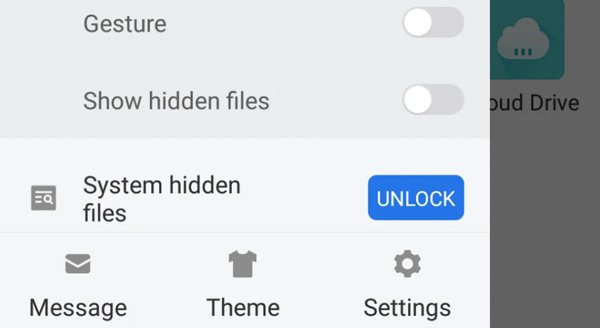Android hidden apps are not visible on your home screen. However, most hidden apps track your location, monitor private conversations, and collect all data about you in the background. To keep yourself safe, you need to find hidden apps on Android as soon as possible.
Anyone can be a victim of hidden apps on Android. It can be your parent, husband/wife, lover, friend, colleague, or even someone who you don’t know put hidden apps on your mobile phone. You don’t want to live with a 24-hour hidden spy app, right?
But how to tell if there are harmful hidden apps on your Android phone or tablet? Well, you can find and show hidden apps on Android in the following 3 ways. You can never be too careful.
- Find Hidden Apps on Android with App Drawer Folders
- Show Hidden Apps on Android within Settings
- Unhide Android Apps with File Manager
- Tips and Tricks to Find Hidden Apps on Your Android Phone
- FAQs of Finding Hidden Apps on Android
Find Hidden Apps on Android with App Drawer Folders
By checking App Drawer, you can find a list of all Android apps, including hidden ones. The specific App Drawer display changes on different Android launchers, such as Smart Launcher and Nova Launcher. Here you can get 2 ways to find Android hidden apps without installing other apps in 2022.
Use Nova Launcher to Find Apps Hide on Android
- Go to Nova Launcher settings screen.
- Choose App & widget drawers.
- Scroll down and tap Drawer Groups.
- Select Hide Apps to see hidden apps on Android.
- You can remove any app from the list to delete hidden apps on Android.
Use Smart Launcher to Show Hidden Apps on Android
- Swipe up the home screen to open Smart Launcher app drawer.
- Find and choose the three-dot icon on the top screen.
- Tap Show Hidden Apps to unhide apps on Android 10/11/12.
By the way, you can find spyware hidden apps on Android with Microsoft/Poco/Evie/U/Lawnchair launcher as well. However, it is not easy to find all hidden apps on Android via App Drawer. You need to move on and find hidden apps on Android phone with other methods too.
Show Hidden Apps on Android within Settings
You can also find and view apps that hide on your Android by using the Settings app. Android Settings collects all your system apps and downloaded apps. Even though some hidden apps don’t appear on your home screen, you can find them through Android general settings.
- Open the Android Beállítások
- Scroll down and tap Apps (Applications, Manage apps, vagy Apps & notifications).
- Choose All apps (or All) from its list to reveal all apps on Android.
- Tap Hidden to find all hidden apps on some Android devices.
(For Android 5.0 and higher, you need to swipe right twice and then choose Hidden.)
- You can tap and delete a hidden Android app here.

Note: Also, you can tap Advanced followed by Special app access from the Apps & notifications menu. Choose All files access to find hidden apps that use your private files and info on this device, such as pictures, Wi-Fi control, notifications, etc.
Unhide Android Apps with File Manager
If you have installed ES File Explorer before, you can use it as your hidden app finder as well. Or you can download it from Google Play Store for hidden app checking on Android. It is totally free to use. Different from Android Settings, ES File Explore display apps downloaded by users or manufacturers mainly. So you may not see some system apps here. Now, let’s see how to show hidden apps on Android by using File Manager.
- Open the Android file manager app.
- Slide it right to choose Tools from the Menu
- Scroll down and select Show hidden files.
- You can see how many apps hide on Android.
- Turn off Show Hidden Files to re-hide apps on Android if necessary.

Tips and Tricks to Find Hidden Apps on Your Android Phone
Different Android phones have different rules about hidden files and apps. You can find hidden apps on Samsung, Mi, Vivo, LG, Huawei, HTC, and other Android phones with the above 3 methods. But what if there are some spy apps still hidden on Android without knowing? Here’re other working ways to find Android hidden apps that you can follow. (You can find cheating apps on your spouse’s phone with these tricks too.)
1. Check Phone Memory Usage
All app manufacturers display a baseline of RAM memory usage. You can check and compare the current RAM usage to see if there are hidden apps that you don’t know.
2. Enter into Safe Mode
You can close the most used third-party apps. Write down the RAM usage. Then put Android into Safe Mode. It turns off all unnecessary system apps and third-party installed apps are. Here you can get a clear baseline of Android RAM usage. Compare 2 ram usages to see if there are hidden apps run on Android.
3. Check App Information
Not all installed apps are used frequently. If you find an app but don’t recognize its icon, you can search its name on Google Play Store to have a check. Or you can hold its icon, select the i icon and then tap App details in store to get details.
4. Find Hide Apps App
Many people use third-party apps to hide tracking apps and prevent you from finding and using them. Those app icons and interfaces may look “safe”. However, if you see those hidden apps app on Android, you need to be careful.
- Calculator Vault: It is an app hider that shows the standard calculator’s icon. Its password protection can hide apps from unauthorized access.
- App Hider: Hide and clone apps from the Android Home system. The Android app hider can hide photos, videos, and other private files with a passcode.
- Phone Master: Different from other Android app hiders, Phone Master is a system app that optimizes phone performance mainly. But you can lock apps, videos, photos, contacts, SMS, and other sensitive info within the app.
5. Use Hidden Apps Finder
Hidden Apps Finder is a spy apps detector that scans hidden and malicious apps on your smartphone. You can identify, find, uninstall, and disable most Android apps. However, many users also complain about its annoying ads and inaccurate hidden app detections.
6. Perform a scan
To completely find out spy apps and malicious apps on Android, you can turn to antivirus apps for help. Here you can choose from McAfee Mobile Security, Avast Mobile Security, Norton Mobile Security, Bitdefender Mobile Security, and other anti-malware apps. Later, you can find and uninstall hidden spy apps on Android.
FAQs of Finding Hidden Apps on Android
No. Some secret Android spyware apps still exist after rooting. You need to erase Android completely to get rid of hidden spy apps on Android.
Find where your hidden apps are first. You can disable the admin rights and uninstall the hidden app as usual, like other normal Android apps. Moreover, you can search for folders and files related to that hidden app to remove it completely.
If the camera and microphone indicator lights when you are not using, then there are tracking apps on your Android device. You can check and disable camera and microphone permissions by Beállítások, Apps & Notifications, App Permissions, Camera, and Microphone.
There are many reasons why there are hidden apps on your Android phone. Well, maybe parents want to stop children from risky apps. Or you want to spy on and catch a cheater. Actually, most apps release web versions. If you want to find hidden apps on Android of your child’s, husband’s, wife’s, and more, you need to check web apps on browsers as well. Go to the bookmark and check the browsing history. Though those two proofs can be deleted as well.