No matter how many iOS versions or iOS devices Apple release, it is very common that you want to recover deleted Safari history on iPhone. The latest iOS 16 update provides many new features about Safari. You can get Safari pinned tabs, web push notifications, Safari extension syncing, website settings sync, focus filters, copy subject and paste into Messages, and more. Apple focuses on optimizing Safari browsing experience in this iOS 16 update. So more and more people use Safari as the default browser.
Then here comes the question, what to do if you delete browsing history by mistake? Is it possible to recover deleted Safari history on iPhone 14/13/12/11? Of course, the answer is Yes. Please continue reading to see deleted search history of Safari with these 5 effective ways.
View Deleted Safari History with iPhone Settings
First of all, you can check some deleted Safari websites via the Settings app. However, the iPhone Settings app won’t show you all deleted websites. It will display which website you visited before only. But it is still worth to try.
चरण 1: खोलें समायोजन app. Choose Safari from the list.
चरण 2: टैप विकसित, Websites Data, और Show All Sites.
Step 3: Check your deleted websites in the Website Data section.
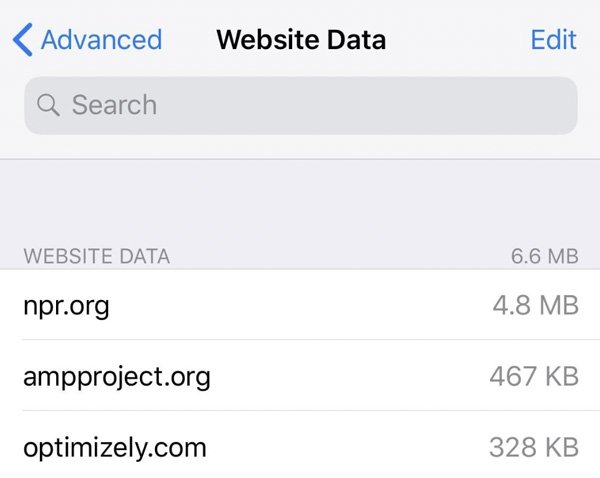
Restore Deleted Safari History with iCloud Backup
If you have backed up iPhone with iCloud before, then you can recover deleted Internet history. Make sure you haven’t cleared Safari cookies or browsing history in recent days. Otherwise, you may still fail to find deleted history on iPhone. By the way, all your previous iPhone data and settings will be erased by this iCloud backup too.
Step 1: Open iPhone समायोजन अनुप्रयोग।
चरण 2: टैप General के बाद Reset. (Click to know what happens if you reset your iPhone.)
चरण 3: टैप Erase All Content and Settings.
Step 4: In the iPhone setup Apps & Data स्क्रीन, टैप करें Restore from iCloud Backup.
Step 5: Choose the most recent iCloud backup. Follow the on-screen wizard to restore iPhone from iCloud.
Step 6: Check your deleted search history of Safari on iPhone.
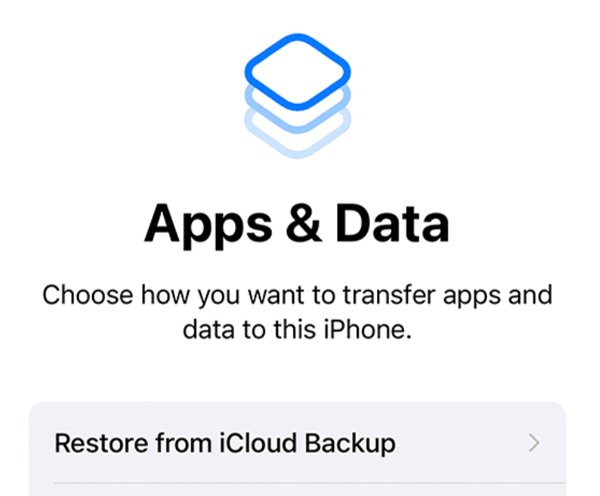
Recover Deleted Safari iPhone History with iCloud Web
Have you turned on iCloud audio syncing of Safari bookmarks before? If Yes, you can recover deleted history on Safari within 30 days on iCloud.com. Just select which version you want to restore. Later, you can get earlier Safari browsing history on your iPhone.
Step 1: Visit iCloud.com on your phone or computer.
Step 2: Sign into your iCloud account.
Step 3: Click Account Settings. Then scroll down and click Restore Bookmarks in the विकसित section.
चरण 4: में Select an archive of bookmarks to restore section, click पुनर्स्थापित करना next to the latest iCloud bookmark.
Step 5: Now you can see the deleted browsing history on Safari within 30 days.
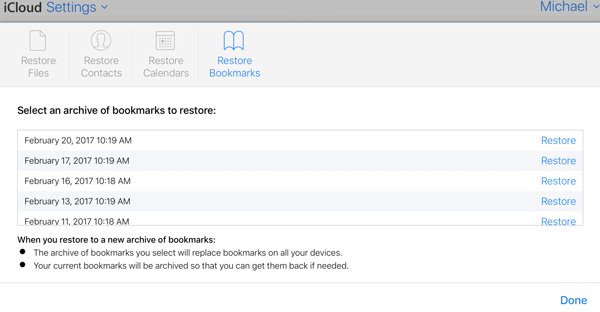
Retrieve Deleted Safari History with iTunes Backup
Well, if you have backed up your iPhone with iTunes in recent days, you can undelete Safari search history by restoring with iTunes backup. (As for macOS Big Sur, Catalina and later versions, you can restore iPhone backup with Finder as well.) This time you need to prepare a computer and lightning USB cable. Also, update iTunes to the latest version. Now you can find deleted history on Safari, Google, and other apps successfully.
Step 1: Connect iPhone to your computer with a lightning USB cable.
Step 2: Open iTunes (on PC) or Finder (on Mac). Your iPhone will be detected and recognized immediately.
Step 3: In the default Summary page, click Restore Backup in the Backups section.
Step 4: Choose which iTunes backup you prefer.
Step 5: Follow its steps to find selected search history of Safari on your iPhone.
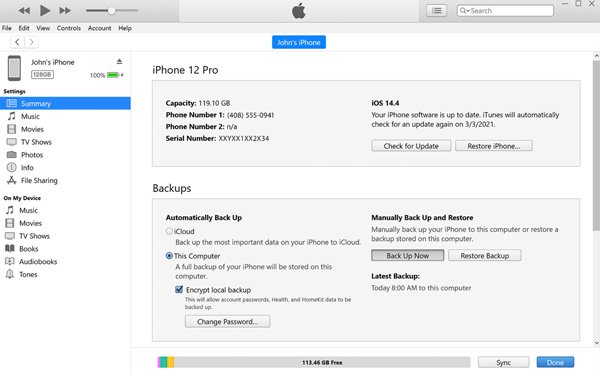
Get your iPhone Safari History Back without Backup (Suggested)
What if you haven’t backed up iPhone with iCloud nor iTunes? During this time, you can use third-party data recovery software to have a try, including PhoneRescue, iFindit, iMyFone D-Back iPhone Data Recovery, Stellar iPhone Data Recovery, EaseUS MobiSaver, etc.
However, there is no 100% data recovery guarantee. If you save new files after deleting files into the same partition, then the old files will be overwritten. But it is still worth trying, right?
Step 1: Free download, install, and launch iOS data recovery software on your computer, such as MobiSaver.
Step 2: Plug your iPhone into this computer via a lightning USB cable. Click Recover from iOS device as the recovery mode.
Step 3: The iPhone data recovery software will detect your iPhone immediately.
Step 4: Click Safari History in the left panel. Now you can preview and check whether you can recover deleted Safari history on iPhone or not.
Bonus Tips to Restore Your Husband’s or Boyfriend’s Deleted History iPhone
Yeah, if you want to know what your boyfriend is doing, don’t forget to view his Safari searching history. Also, you need to check those लोकप्रिय धोखा देने वाले ऐप्स. The above solutions can recover deleted Safari searching history through backup or third-party iOS data recovery software. However, it is still possible that the deleted Safari history has been gone forever. Also, you need to unlock your BF’s iPhone to do so.
What if you want to monitor everything happened on his iPhone remotely? During this time, you can install a hidden phone spy app on your boyfriend’s phone. After that, you can see what your boyfriend is doing on his iPhone completely and secretly, including Safari/Chrome history, app activities, call logs, messages, etc. There is no visual app icon nor battery draining very fast. So you can feel free to track your boyfriend’s iPhone without him knowing.
FAQs of Safari Browser History
There are many reasons that Safari history disappear from iPhone, including accidental/automatic deletion, uninstallation, Safari glitches, and more.
For iPhone, iPad, and iPod touch users, Safari history will keep for 1 month. As for Mac users, Apple will keep the Safari history for 1 year.
खोलें समायोजन iPhone पर ऐप। नल Safari. Then tap Clear History and Website Data to clear browsing history on iPhone. Well, your autofill information will still keep here.
That’s all to recover deleted Safari history with or without backup. If you have backed up iPhone with iTunes or iCloud before, you can get back your searching history with the recent backup file. Or you can free download data recovery software to have a try. However, there is no 100% success rate. If you save files to the same folder after deletion, your old Safari search history will disappear. Whatever, it is still worth to have a try.