Apple screen time is a useful feature, especially for parental control. You can block access to time-sucking apps on yourself or your child’s iPhone, like Instagram, TikTok, YouTube, Snapchat, and more. However, there are always these or those occasions that you want to sammuta näyttöaika ilman salasanaa. No matter why you want to bypass password of screen time, you just come to the right place. Here’re 5 easy ways to disable screen time without a passcode on iPhone 14/13 and iOS 16. Just continue reading and get more details.
Perform Screen Time Passcode Recovery
If you set screen time limit on your iPhone, and you just forgot what the passcode is, you can try screen time password recovery. This method works on iOS 13.4 and iPadOS 13.4 and later devices. All you need to do is enter your Apple ID account associated with this iPhone. Here’re the detailed steps you can follow.
Vaihe 1: Avaa asetukset app. Scroll down and tap Screen Time.
Vaihe 2: Napauta Change Screen Time Passcode. Later, tap Forgot Passcode.
Step 3: Fill in your Apple ID account and password in the Screen Time Passcode Recovery popup.
Step 4: Set a new passcode or turn it off based on your need.
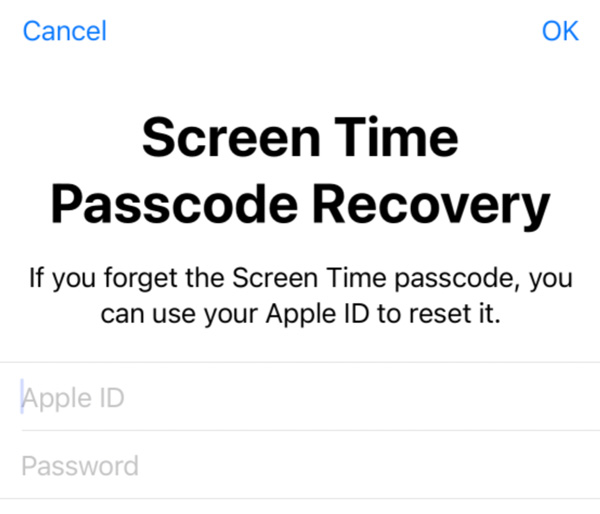
Factory Reset iPhone
You can also reset all contents and settings to remove and reset screen time passcode on iPhone. Be careful before doing so. Because all your iOS data and settings will be removed as well. Thus, it is highly suggested to make a backup of your iPhone or iPad in advance.
Vaihe 1: Avaa asetukset sovellus. Napauta Kenraali. Then tap Transfer or Reset iPhone.
Vaihe 2: Napauta Erase All Content and Settings. Enter your unlock screen password.
Step 3: Follow the on-screen guide to factory reset iPhone to the default status.
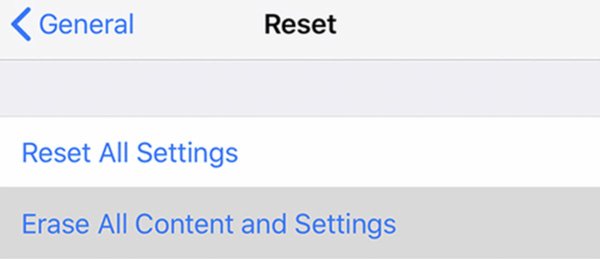
Sign Out of iCloud
For iOS 13.4 and later users, you can sign out of the associated iCloud account to disable screen time directly. As a result, you cannot use those Apple account required services during this time. Later, you can re-sign into your Apple ID account to turn on screen time again.
Step 1: Go to iCloud settings. Tap your profile name.
Vaihe 2: Napauta Sign Out near the bottom.
Step 3: In the Apple ID Password popup, enter your passcode. Then tap with Turn Off.
Step 4: You need to confirm it again to sign out of iCloud.
Step 5: Open the asetukset app. Scroll down and tap Screen Time.
Vaihe 6: Napauta Turn Off Screen Time to complete it.

Restore iPhone with iTunes
If you have backed up your iPhone with iTunes before, you can get one more solution. Moreover, you need to make sure Find My iPhone has been turned off. Later, connect your iPhone to a trusted computer (The computer that you have synced iPhone with iTunes before.) to remove screen time with iTunes.
Step 1: Update iTunes to the latest version. Then plug your iPhone into your trusted computer.
Step 2: iTunes will detect and recognize your iPhone information immediately.
Step 3: In the default Summary näyttö, napsauta Restore iPhone.
Step 4: Click Restore to confirm it. Wait for a while to restore iPhone from iTunes backup to get back important files.

Hack with iPhone Unlocker (No Passcode)
What if you haven’t backed your iPhone before? During this time, you can use a third-party iOS unlocker to remove forgotten passcode without losing data. Well, if you are a child, and you want to unlock screen time on iPhone successfully, this is your first choice.
Then here comes the question, what is the best iPhone unlocker? Different people have different questions. If it is the first time you unlock iPhone passcode, you can take a look at some popular brands, such as PassFab iPhone Unlocker, TunesKit iPhone Unlocker, UkeySoft iOS Unlocker, Tenorshare 4uKey, and more. Well, here will take Tenorshare 4uKey as an example. You can remove iPhone password, 4-digit/6-digit passcode, touch ID, Face ID, MDM login screen on iOS 16 and iPadOS 15.7 and earlier successfully.
Step 1: Free download, install, and launch the iPhone passcode unlocker software. Click Remove Screen Time Passcode on the main interface.
Step 2: Plug your iPhone into this computer via a lightning USB cable. Follow the on-screen guide to trust this computer if necessary.
Step 3: Click Start Remove. Then turn off Find My iPhone as the on-screen guide shows.
Step 4: Wait for a while to complete the iPhone screen time passcode removal process.
Step 5: Your iPhone will restart automatically. Tap Don’t Transfer Apps & Data to preserve original iPhone files. Moreover, tap Set Up Later in asetukset. Now you can hack screen time without entering the passcode.

FAQs of Screen Time
Avaa asetukset app. Scroll down and tap Screen Time. Later, find and tap Change Screen Time Passcode. To reset screen time passcode on iPhone, you can tap Change Screen Time Passcode. Enter the old passcode. Later, enter the new password twice.
Go to iPhone Settings. Tap Screen Time. scroll down and tap Turn Off Screen Time. Type the passcode associated to screen time. Later, tap Turn Off Screen Time twice to disable it completely.
Avaa asetukset app on iPhone. Tap Screen Time jonka jälkeen Always Allowed. Scroll down and tap the green Plus icon before each app you want to exclude. Enter the passcode to confirm it. Moreover, you need to tap App Limits jonka jälkeen Reading & Reference in Screen Time. Napauta Edit List. Later, select those apps and tap Add to save changes.
Here’re 5 proven ways to turn off screen time without passcode on iPhone 14/13/12/11 and earlier devices. You can recover and reset the password of screen time successfully. But if you failed 10 screen time passcode attempts, you need to wait for 60 minutes before trying again.