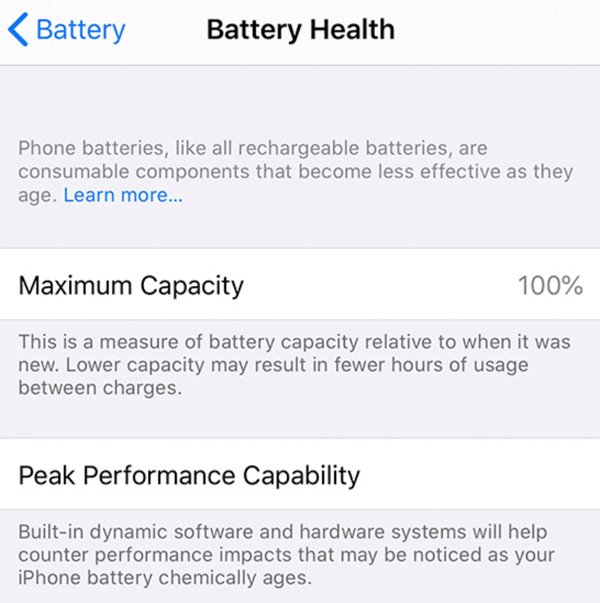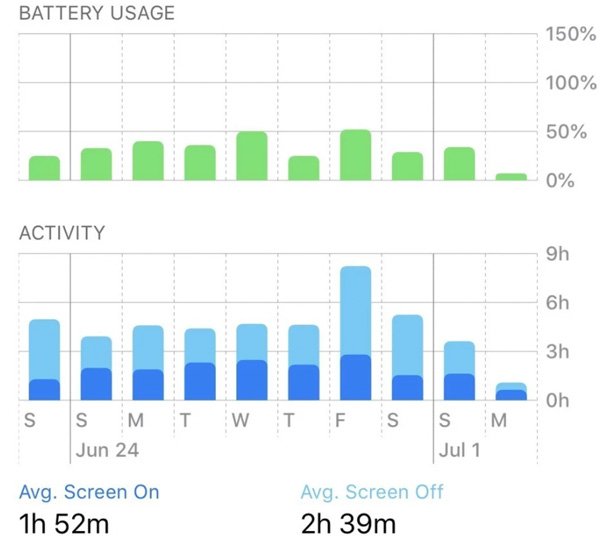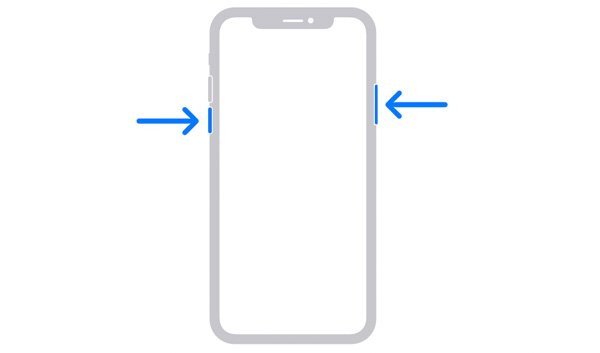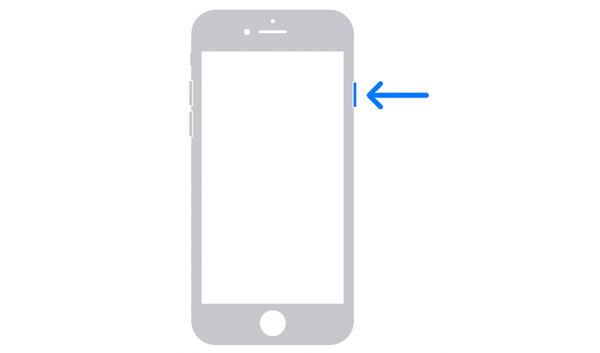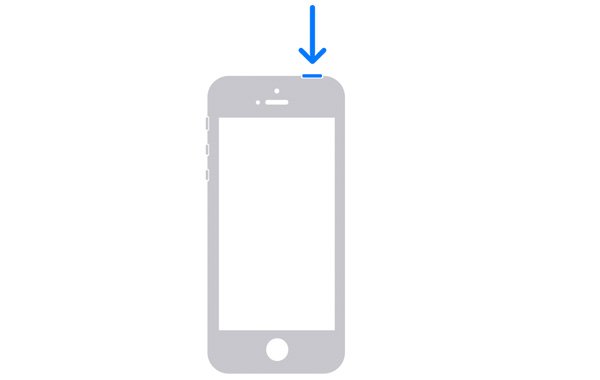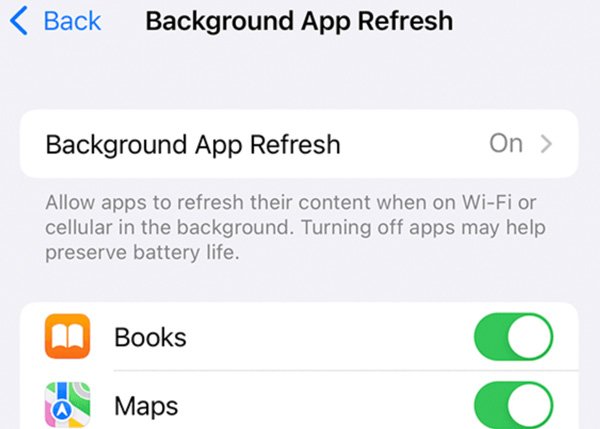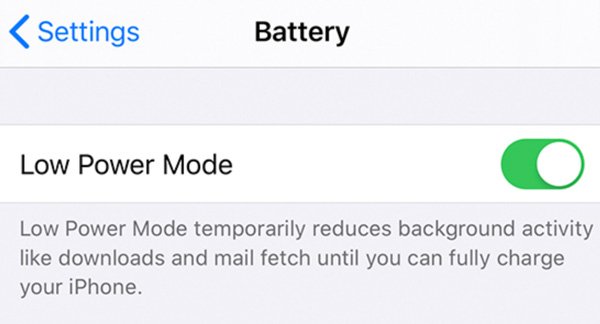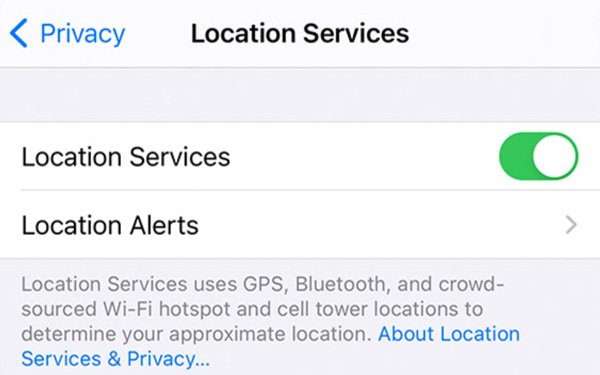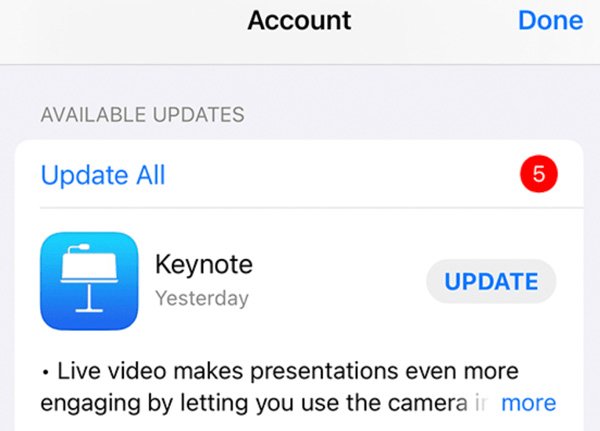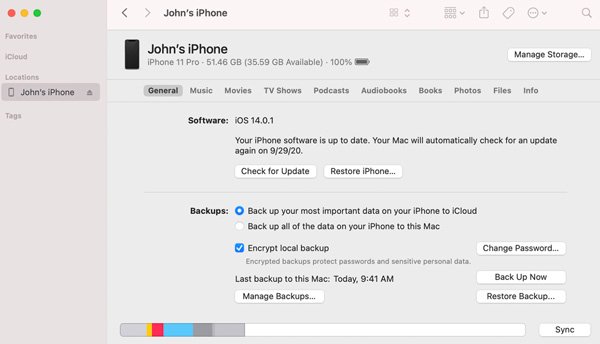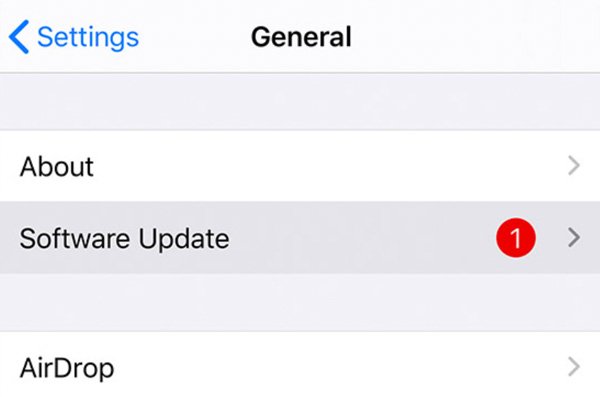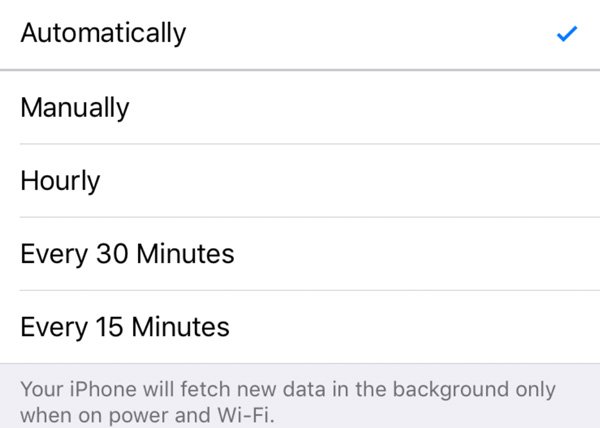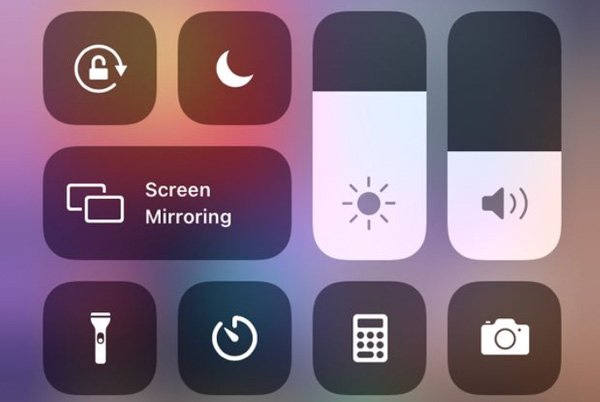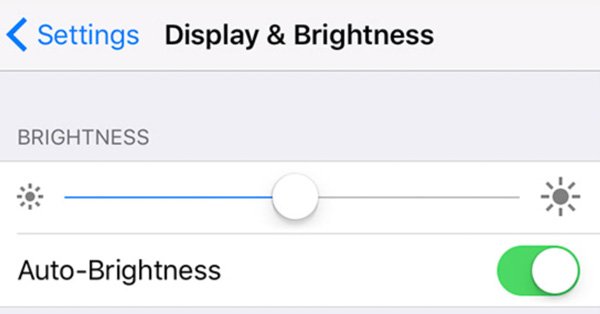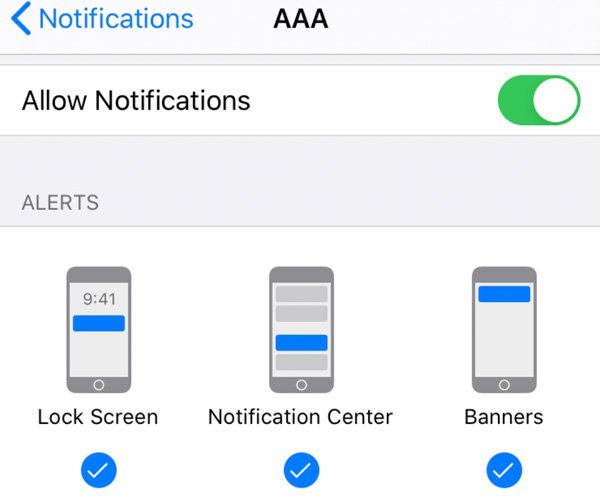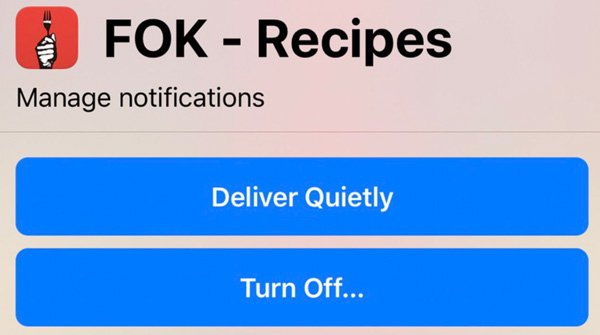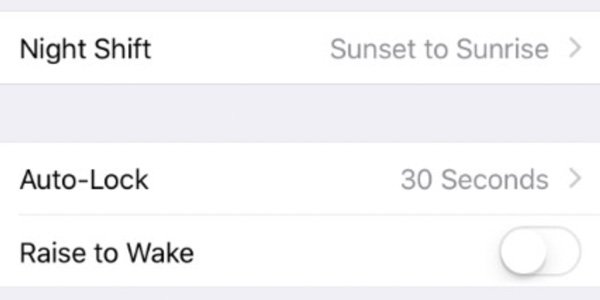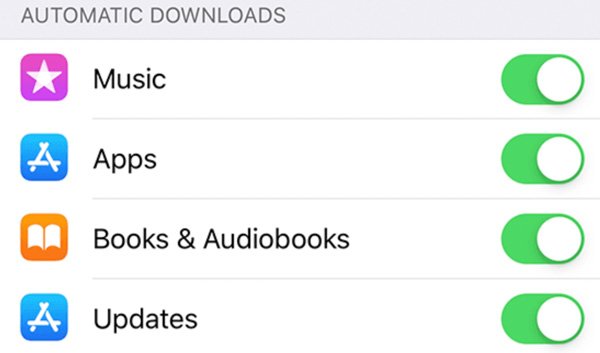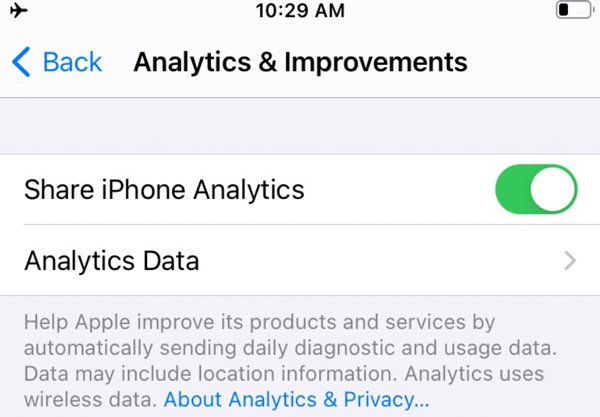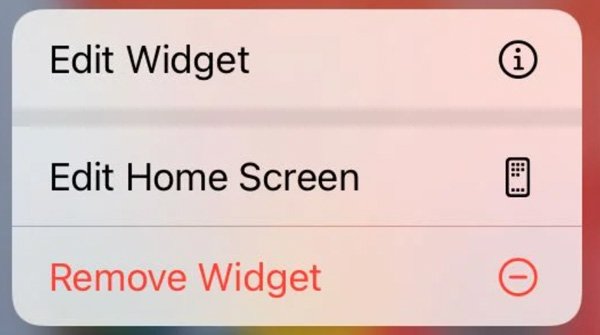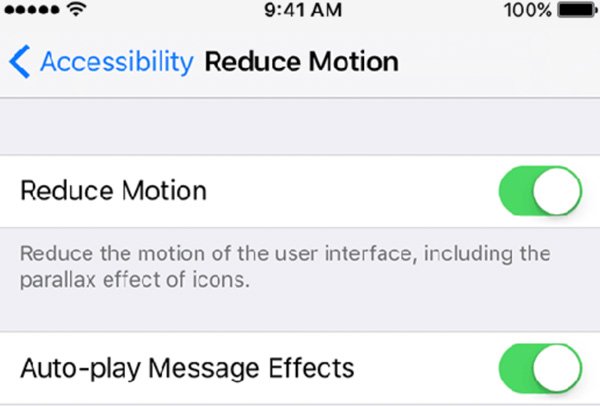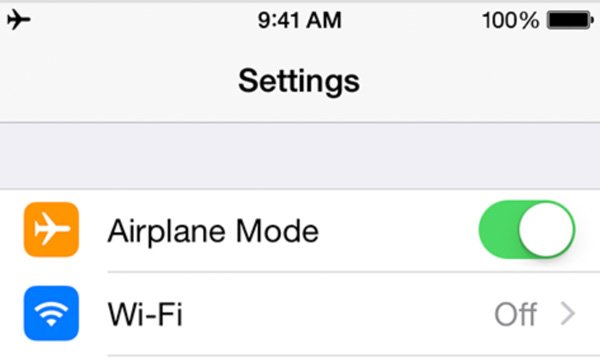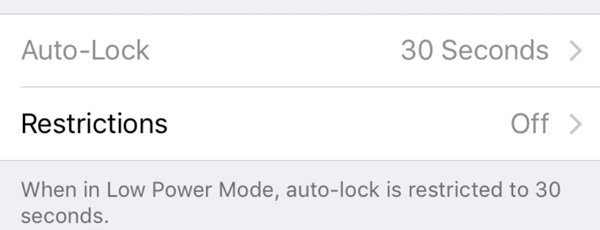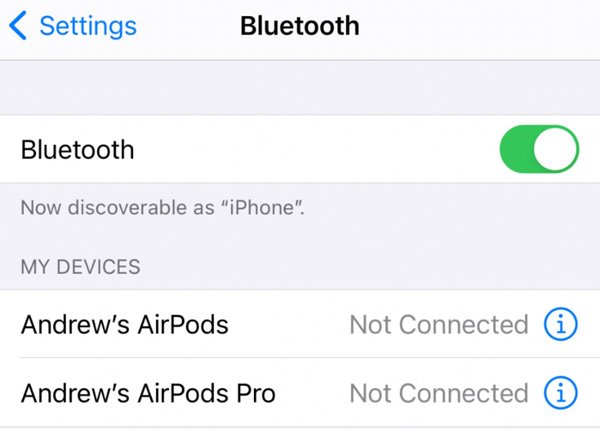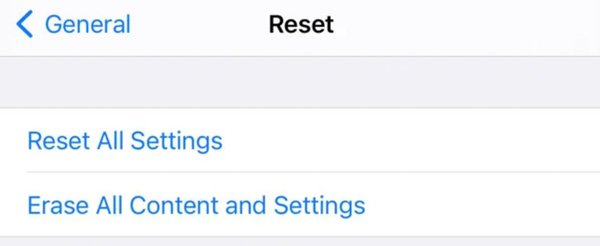You are not the only one whose iPhone battery drains all of a sudden. Many people complain that their iPhone battery drains overnight or even in minutes. No matter how long you have charged your iPhone, the iPhone battery just drains very fast. You can see all kinds of iPhone battery draining fast questions in Reddit, Quora, Apple, and many other forums.
It is because your iPhone battery is too old to use? Well, the average iPhone battery lifespan is 2-years. In other words, the complete iPhone battery cycle is 500 or so. So if your newly-bought iPhone battery suddenly drains fast, there must be something wrong.
Why your iPhone battery drains so fast? The iPhone battery draining fast problem can be caused by both software and hardware issues. Don’t worry about that. You can fix iPhone 13/12/11 battery draining fast and optimize the battery life easily here. Just read and follow.
- Check iPhone Battery Health First (iOS 13/14/15)
- Close Battery Draining Apps
- Restart iPhone
- Turn Off Background App Refresh
- Enable Low Power Mode
- Turn Off or Limit Location Services
- Update iPhone Apps
- Upgrade/Downgrade iOS
- Adjust Fetch New Data in iPhone Email
- Reduce iPhone Brightness
- Turn on Auto Brightness (Or Set Dark Mode)
- Reduce Push Notifications on iPhone
- Turn Off Raise to Wake
- Disable Automatic Downloads and Updates
- Turn Off Share iPhone Analytics
- Remove Widgets
- Turn on Reduce Motion
- Turn on Airplane Mode in Poor Signal Areas
- Adjust Auto-Lock Settings
- Turn Off Bluetooth
- Keep iPhone from High/Low Temperature
- Reset iPhone to Factory Settings
- FAQs of iPhone Battery Draining Fast
1. Check iPhone Battery Health First (iOS 13/14/15)
If you have upgraded to iOS 13 and later, you had better check the iPhone battery and performance first.
- Go to iPhone asetukset
- Choose Battery jonka jälkeen Battery Health.
- Check the Maximum Capacity ja Peak Performance Capability of your iPhone battery.
- Turn on Optimized Battery Charging below to extend iPhone battery life.

The suggested iPhone battery maximum capacity should be above 80%. If not, your iPhone runs slower and may experience an unexpected shutdown.
As for iPhone battery peak performance, it’s okay if you see “Your battery is currently supporting normal peak performance” or “Built-in dynamic software and hardware system will help counter-performance …”.
But when you are notified with “This iPhone has experienced an unexpected shutdown because the battery was unable to deliver the necessary peak power.”, or “Your battery’s health is significantly degraded. …”, you need to replace the old iPhone battery. Yes, that’s why you encounter iPhone 7 battery draining fast.
2. Close Battery Draining Apps to Fix iPhone Battery Draining Fast
If your iPhone battery doesn’t need replacement, you can find background apps that consume iPhone battery most. The question is, how to tell which app drain the iPhone battery heavily. Well, here is your iPhone battery draining fast solution.
- Avaa asetukset app on iPhone. Chose Battery.
- Scroll down and check Activity. You can monitor screen on time, screen off time, and iPhone battery usage by apps.
- Even though you don’t use some apps, they still run in the background. So find and close/delete those apps with noticeable battery drain.

3. Restart iPhone to Make iPhone Battery Last Longer
Reboot iPhone is an all-purpose solution to fix all iPhone issues, including iPhone battery draining fast all of a sudden.
Fix iPhone 13/12/11/X battery draining fast:
- Hold and press the Volume Up/Down button and the Side button at the same time.
- Drag the slider to power off your iPhone. It takes about 30 seconds.
- Press the hold the Side button again. Release it when you see the Apple logo.

Solve iPhone 8/7/6/SE (2nd generation) battery draining fast:
- Long-press the Side
- Release it and drag the slider to power off iPhone.
- To power on iPhone again, hold and press the Side button when the Apple logo appears.

Troubleshoot iPhone SE (1st generation)/5/5s/5c/4/3 battery draining fast:
- Press and hold the Top Don’t release it until the power off slider appears.
- Drag the slider to power off iPhone.
- Wait for a while. Then hold and press the Top button to restart iPhone.

4. Turn Off Background App Refresh
Did you turn on all iPhone background app refresh recently? If Yes, then you need to turn it off to reduce battery usage. Many social chatting apps update frequently. Also, those background apps use battery juice to load messages and download updates all the time. That’s why your iPhone battery drains overnight or in a short time.
- Avaa asetukset app on iPhone.
- Choose Kenraali and then Background App Refresh from the list.
- Select Wi-Fi & Cellular Data.
- You can turn off iPhone background app refresh completely. Or you can enable this feature on a few apps only.

5. Enable Low Power Mode When iPhone Battery Drains Fast
If your iPhone battery drains fast but you are outside, you can use low power mode to make your iPhone last longer. It is also suggested to enable low power mode when your iPhone gets down to 20% without charging. In most cases, your iPhone can work 1 to 3 hours before shutdown. Be aware that iPhone low power mode closes most features, including email fetch, auto downloads, visual effects, 5G, iCloud Photos, auto-lock, etc.
- Open iPhone asetukset
- Choose Battery and then turn on Low Power Mode on iOS 11 earlier devices. (optional)
- As for iOS 11/12/13/14/15 users, you can select Ohjauskeskus, Customize Controls, ja Low Power Mode.

6. Turn Off or Limit Location Services
Some apps need to track your location to provide nearby services and information. Actually, GPS tracking consumes a lot of iPhone battery. You may not know that location services send and collect your accurate geolocation data in the background all the time. But do you really need the GPS service in 24 hours? So you can turn off location services to decrease battery consumption and fix iPhone 12 battery draining fast.
- Go to iPhone asetukset
- Choose Privacy and then select Location Services.
- Turn off Location Services to stop draining iPhone apps.
- Or you can disable location services on some apps to limit iPhone battery usage.

7. Update iPhone Apps to Bypass iPhone Battery Draining
By updating all your apps to the latest version, you can optimize your iPhone battery life effectively. Some outdated apps may crash with your iOS version, which consumes a very high battery drain. There is no need to enable auto app updates. Just update apps manually to stop apps from draining your iPhone battery.
- Avaa App Store on iPhone.
- Tap your profile icon.
- Tap Update All to update all iPhone apps.
- Or you can tap Update to update a certain app in the Available Updates section selectively.

8. Upgrade/Downgrade iOS for iPhone Battery Drains Fast Suddenly
There are many complaints about the iPhone battery draining fast after iOS 15 update. Why iOS 15 battery drain fast? It is hard to say. But you can downgrade from iOS 15 to iOS 14 and earlier to have a try. What if you encounter the iOS 14 battery drain issue? You can upgrade or downgrade to fix battery drain on iPhone iOS 15/14/13/121/11/10 and earlier.
Fix iOS 15 Battery Drain – Downgrade:
- Make a backup of your iPhone first. (highly recommended)
- Visit IPSW Me website. Choose your iPhone model. Select and download which older iOS version you prefer.
- Open iTunes tai Finder (for macOS Catalina and later) on your Windows or Mac computer. Use a lightning USB cable to connect iPhone to PC or Mac.
- For iTunes: Click Restore iPhone. Meanwhile, hold the Shift key on your keyboard to downgrade iOS 15.
For Finder: Click Restore iPhone and keep pressing the Option key on the keyboard instead.
- Install the IPSW downgrade firmware to your iPhone.

Fix iOS 14/13/12/11 Battery Drain – Upgrade iOS:
- It is suggested to back up your iPhone before an upgrade (with iTunes, iCloud, etc.).
- Open the iPhone asetukset
- Tap Kenraali and then select Software Update.
- Tap Install Now (Download and Install) to update to iOS 15 with an available security update.

9. Adjust Fetch New Data in iPhone Email to Save Battery
There is no need to disable pushing new data. You can adjust fetch settings to save iPhone battery life. The available fetch new data provides every 15 minutes, every 30 minutes, hourly, manually, and automatically. When iPhone 11 battery drains fast, you can increase the time intervals between email fetching.
- In the iPhone asetukset app, choose Mail and then Tilit.
- Tap Fetch New Data. Turn Off Push on the top.
- Scroll down and select how often iPhone new data push is under Fetch.
- Repeat the above steps to adjust push settings on all your email accounts.
- You can see a significant improvement in your iPhone battery life.

10. Reduce iPhone Brightness to Make iPhone Battery Last Longer
In sunny outdoor conditions, you need to increase the brightness to make your iPhone screen clear. However, extra full brightness drains the iPhone battery fast. To save battery on iPhone and protect your eyes, you can dim the screen brightness. Also, you can enable dark mode when you use iPhone at night.
- Swipe up to access iPhone Ohjauskeskus.
- Turn down the iPhone battery level to a point that you can still see it clearly.

11. Turn on Auto Brightness (Or Set Dark Mode)
Or you can enable iPhone auto brightness to adjust the screen lightning smartly. There is no need to increase or decrease screen brightness all the time. The iPhone Settings can detect the ambient light level and balance the iPhone screen automatically.
- Avaa asetukset app on iPhone.
- Scroll down and tap Accessibility.
- Choose Display & Brightness.
- Turn on Auto-Brightness (or even Dark) to improve iPhone battery life.

12. Reduce Push Notifications on iPhone
Your iPhone screen lights up when a new notification push. If your iPhone battery drains after charging fast, you can limit notifications to stop your iPhone battery from draining so fast. Also, you can extend the iPhone battery life in this way.
- Open iPhone asetukset
- Find and tap Notification.
- Open each app and disable Allow Notification.
- It’s okay to keep apps with notification push. You can adjust notification and alert settings manually.

Or you can allow quiet notifications that appear in Notification Center only.
- Long press on a notification on the iPhone screen.
- Tap the three-dot icon.
- Choose Deliver Quietly tai Turn Off to manage iPhone notifications.

13. Turn Off Raise to Wake
The iPhone raise to wake function is available on iOS 10/11/12/13/14/15. For older iPhone models, you can turn off raise to wake to fix iPhone 6 battery draining fast. Thus, your iPhone won’t turn on when you pick it up.
- In the iPhone asetukset app, choose Display & Brightness.
- Turn off Raise to Wake to the grey state.

14. Disable Automatic Downloads and Updates
When your iPhone is in a low battery condition, you need to minimize unnecessary activities. Thus, you can disable auto app downloads and updates to fix iPhone battery dies fast.
- Tap your profile picture in iPhone asetukset
- Choose iTunes & App Store.
- Turn off Music, Apps, Books & Audiobooks, ja App Updates under Automatic Downloads.
- Go back to the iPhone asetukset screen and choose Kenraali.
- Tap Software Update, Automatic Updates, and turn it off to troubleshoot iPhone battery draining.

15. Turn Off Share iPhone Analytics
The iPhone 11 battery draining fast issue is also impacted by sharing analytics with Apple and other developers. To improve overall iPhone battery performance, you can disable this function too.
- Choose Privacy in asetukset app on iPhone.
- Scroll down and select Analytics & Improvements.
- Turn off all analytics sharing options to slow down battery drain on iPhone 11/12/13.

16. Remove Widgets to Save Battery
Too many widgets shorten iPhone battery life. Some iPhone widgets (like weather, map, etc.) update frequently, which drain the battery fast. To save battery on iPhone, you can remove unimportant widgets.
- Long press on a widget.
- Choose Remove Widget from its drop-down list to remove a widget.
- Or you can long-press on blank space and enter into jiggle mode. Tap – to delete a widget on iPhone.

17. Turn on Reduce Motion
You can also enable reduce motion to solve iPhone 7 battery draining so fast. Some app animations will be unavailable on your Home screen.
- Open the Settings app on iPhone.
- Choose Accessibility.
- Tap Motion in Vision
- Enable Reduce Motion.

18. Turn on Airplane Mode in Poor Signal Areas
if your iPhone doesn’t need to stay connected, you can turn on Airplane mode to reduce iPhone battery fast draining. All carrier accesses, cellular services, personal hotspot, and Bluetooth will be disabled.
- Choose Network & Internet in iPhone asetukset
- Turn on Airplane mode to fix the iPhone XR battery drain fast temporarily.
- You can turn off airplane mode when your iPhone get charged.

19. Adjust Auto-Lock Settings
You can set low auto-lock time to turn off iPhone display quickly when you are not using it. After. a short period of inactivity, your iPhone can lock the screen and make the battery last longer.
- Avaa asetukset app on iPhone.
- Choose Display & Brightness and then Auto-Lock.
- Set the iPhone lock screen from 30 seconds, 1 minute, 2 minutes, 3 minutes, 4 minutes, 5 minutes, or never(not suggested).

20. Turn Off Bluetooth
Some iPhone apps and accessories use Bluetooth to track location and other related information, like Apple Watch, headphones, etc. If you don’t use these things, you can disable Bluetooth to stop iPhone battery draining overnight and dying fast.
- Tap Privacy in iPhone asetukset
- Choose Bluetooth.
- Turn off unnecessary apps and devices from the iPhone Bluetooth list.

21. Keep iPhone from High/Low Temperature
The too hot or too cold condition will damage iPhone battery health. If you bring your iPhone to a very cold or hot condition, your iPhone may turn off suddenly. Unless the battery temporarily back to a normal state can you power on your iPhone. Also, an old iPhone battery, too many apps, overloaded CPU, and even direct sunlight can make iPhone 12 battery drain fast and get hot. 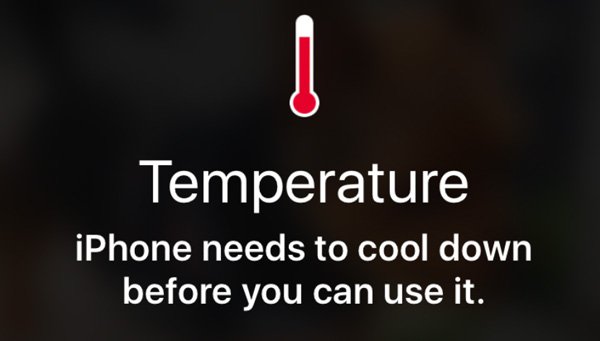
22. Reset iPhone to Factory Settings
As for iPhone battery drain fast after iOS 15 update, you can reset all settings to solve the issue. All your iPhone data and stored files are safe. So you won’t lose data by returning iPhone settings to default.
- Go to the iPhone asetukset
- Choose Kenraali jonka jälkeen Transfer or Reset iPhone.
- Select Reset from the list.
- Choose Reset All Settings to remove all previous settings to fix iPhone battery issues.

FAQs of iPhone Battery Draining Fast
The average iPhone battery lifespan is around 2 to 4 years. It depends on how you use iPhone. the iPhone battery capacity drops to about 80% after 500 full charges. You can still use an old iPhone as usual. But its iPhone battery health drops.
If you enable low power mode, the iPhone battery status bar turns from green to yellow. You can disable iPhone low power mode or charge the iPhone to 80% or higher battery level to solve the problem.
The maximum iPhone 13 Pro Max is 4353 mAh. At present, it is the only iPhone that has over 4000 mAh battery. If your iPhone 13 Pro Max is in good condition, it can deliver 20 hours of streaming video and even 95 hours of streaming music only.
These are 22 working ways to fix iPhone battery draining fast on all iPhone models and situations. No matter your iPhone battery drains fast when not in use or during use, you can use the above solutions to prolong battery life and improve its performance on iPhone. Also, you can reduce iPhone battery consumption when you are outside.
The average iPhone battery life runs about 7 to 14 hours. Also, a new iPhone is capable to complete 500 complete battery cycles. If your iPhone runs 80% or lower battery life, and you don’t want to buy yourself a new iPhone or battery placement, you had better improve battery life. In other words, you can improve battery life on an old iPhone 6/7/8 with the above tips and tricks for free easily. If this article helps you stop draining fast and revive iPhone battery life effectively. Please share it to help more people.