There are many reasons that you want to remove watermark from your Word document.
- Make your Word document public.
- Remove logos, text/image labels, or identifying marks.
- Change the status of a watermark-protected document.
- …
You can see many kinds of Word watermarks, such as draft, sample, confidential, and more.
No matter which WS Word document you want to remove watermark from, you just come to the right place.
Here you can get detailed steps to remove a watermark in Word on your phone or computer with ease. Just read and follow.
- How to Remove Watermark in Word on Windows
- How to Remove Watermark in Word on Mac
- How to Remove Watermark in Word Online
- FAQs of Removing Watermark in Word
How to Remove Watermark from a Word on Windows
Removing watermarks from Word documents on Windows is an essential skill. As for Windows 10/8/7 users, you can remove watermark in Word 2021/2019/2016/2013/2010/2007 here. Of course, you can remove watermarks from Microsoft 365 on Windows PC as well.
Step 1: Open Word for Windows.
Step 2: Go to the Design tab on the top toolbar. Then select the Watermark Möglichkeit.
(If you remove watermark in Word 2010/2007, you need to choose Page Layout und dann Watermark instead.)
Schritt 3: Wählen Sie Remove Watermark to remove watermark in Word on Windows 10/8/7 and earlier.
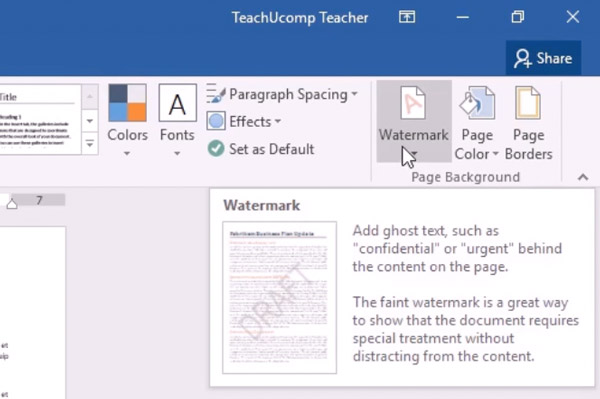
However, the Windows Word watermark removal method does not work all the time. During this time, you can get one more way to remove draft watermark in Word document here. By the way, this allows users to remove watermark from a specific page in Word.
Step 1: Open the watermarked Word document on Windows.
Step 2: Double-click on the top of any page. You can open the header area in Word. (You can open the footer area to remove watermarks in Word as well.)
Step 3: Put your cursor over the Word watermark. You can see a 4-way arrow around your watermark in Word.
Step 4: Choose this watermark. Press the Löschen key on your keyboard.
Step 5: You can repeat the above steps to delete watermarks in Word selectively or entirely.
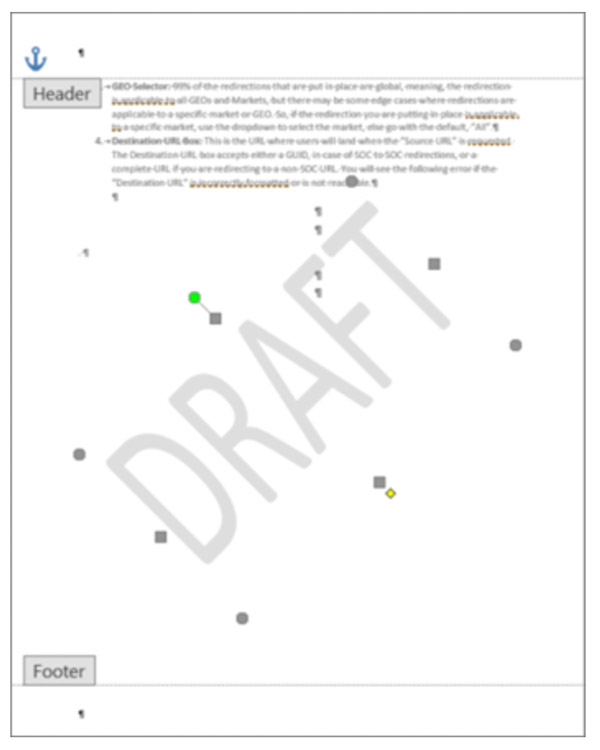
How to Remove Watermarks in Word Documents on Mac
Mac users can also get 2 ways to remove watermark in Word from all pages or certain pages. You can remove draft from the background in Word 2021/2019/2016/2011 for Mac, as well as Word for Microsoft 365 for Mac.
Step 1: Open Microsoft Word on Mac.
Step 2: Open a Word document with watermarks.
Schritt 3: Klicken Sie Design and then select Watermark.
(If you want to remove watermark from Word for Mac 2011, you can choose Page Layout und Watermark instead.)
Schritt 4: Im Insert Watermark window, choose the No watermark Möglichkeit.
Schritt 5: Klicken OK to save changes and remove a watermark in Word on Mac.
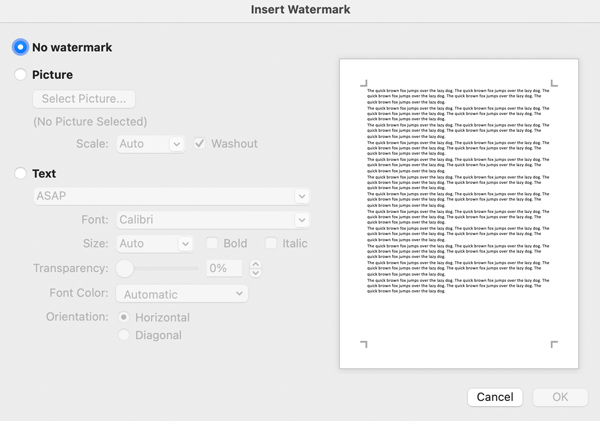
If you can’t remove watermark from Word for Mac, you can try to remove Word watermark with the header area instead. Furthermore, you can remove a watermark from a Word document page on Mac through this method.
Step 1: Open a document within Microsoft Word on Mac.
Step 2: Double-click on the top of any page. You can open the header area this Word page. (It also works if you remove watermark from MS Word with the footer area.)
Step 3: Select the Word watermark. There is a 4-way arrow around it.
Step 4: Press the Löschen key on the keyboard. You can delete a watermark from Word on Mac.
Step 5: To remove watermark from multiple pages in Word, you can repeat the above steps.

How to Remove Watermark in Microsoft Word Online
There are many free online watermark removers, such as Apowersoft Online Watermark Remover, Inpaint, HitPaw Watermark Remover Online, etc. You can convert word to JPG or PDF first. Later, you can use those free watermark removers to remove watermark from a Word file online for free.
Step 1: Open a Word converter. Import your watermarked MS Word file. Then convert DOC/DOCX to JPG or other formats.
Step 2: To remove watermark in Word free online, you can visit Apowersoft free online watermark remover on your browser.
Schritt 3: Klicken Sie Remove Watermark from Image and import your word file.
Step 4: Choose Regular watermark removal oder AI watermark removal basierend auf Ihrem Bedarf.
Step 5: Highlight the watermark area to remove watermark from Microsoft Word online.
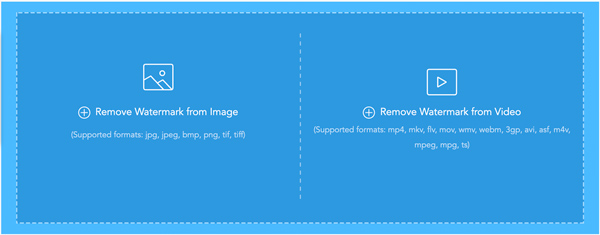
FAQs of Removing Watermark in Word
Yes. The new Microsoft Office app generates Word, Excel, PPT and other tools together. So you can remove watermark in Word from iPhone 13/12/11 or Android as well.
After trying the above methods, you can save a Word document in XML to remove stuck watermark from Word. Choose Save As von dem Datei drop-down list. Select Word XML von dem Save as type list. Open an XML document with Notepad or other apps. Press Ctrl und F keys together on the keyboard. Search and delete the Word watermark text, such as Confidential, Draft, and more. Save it to get a Word document without watermark.
Open the header or footer area of the Word document. Click the Word watermark. Press the Löschen oder Backspace key on your keyboard. Or you can choose Cut from the right-click menu to remove a stubborn watermark from Word.
That’s all to remove watermark in Word from any page. You can make the Word watermark invisible for free easily. All Word versions are supported. You can remove embedded or background watermark from Microsoft Word without paying here. If you still have questions, or the Word watermark can’t be removed, you can feel free to contact me. Thanks for your time.