Call logs keep records of your incoming, outgoing, and missed calls automatically. If you want to see a certain call log history or find a phone number that you haven’t saved, you can check call history on iPhone.
It seems to be an easy task. Is it necessary to write an article about viewing iPhone call history? Well, the answer is Yes. There is still much information about call logs you may not know. Anyway, just continue reading to get more details.
What’s the iPhone Call Log History Limit and How to Increase it
The maximum iPhone call logs are 1000. But iPhone shows the latest 100 call history by default. If there are more than 100 calls, the older ones will hide from the iPhone call history.
Is it possible to increase iPhone call log history? Yes. Here’re some tips and tricks you can follow to increase the 100 call log history limit on iPhone.
- Delete some call logs to view 100+ longer call history on iPhone.
- Back up recent iPhone call logs with iTunes and iCloud first. So you can check the full call history by restoring your iPhone with iCloud or iTunes backup. In short, you can check 100-1000 call records.
- If you want to find deleted or lost iPhone call log history, you can try with iPhone data recovery software.
How to View Call History on iPhone
If you want to view your call history, here’re 2 workable solutions. You can open the Phone app to check recent call logs on your iPhone. It stores 100 call logs by default. But if you want to see the full call history on iPhone, you need to visit your cellular carrier’s website. By the way, you can track your boyfriend’s call log and details here.
Check with the Phone App – See Recent Call History
- Step 1: Open the Phone app on iPhone.
- Step 2: Tap the Recents button to check 0-100 recent call entries.
- Step 3: If you want to view call details, you can tap the Info button with i icon on the right side of an individual call.
- Step 4: Check when you dial/receive this call and how long it is.
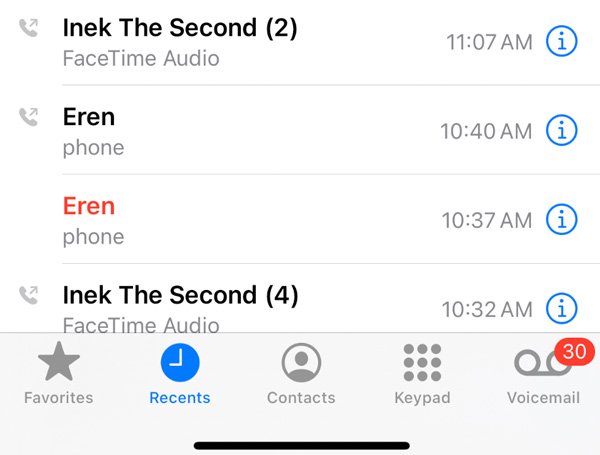
Visit the Cell Phone Carrier’s Website – View Older Call History
- Step 1: Open the cellular carrier’s website on your browser, like AT&T.
- Step 2: Sign into your user account and go to Phone Features.
- Step 3: Go to the Call History section. Click Name or Number to sort out your call history.
- Step 4: Click the Up or Down arrow to view recent or oldest call log history.
- Step 5: If you want to make a copy of iPhone call logs, you can download call logs in XLS, CSV, or PDF formats.
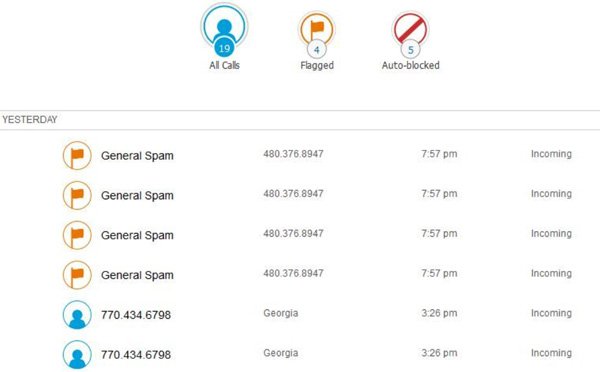
FAQs about iPhone Call Log History
iPhone displays the latest 100 calls in the Phone app by default. If you want to see more than 100 recent calls on iPhone, you can check with the cellular carrier’s website.
It depends on how many calls you have received, missed, or dialed. If you really make phone calls, you can see 2 weeks, 1 month, 2 months, 6 months, and even older call logs. But if you dial phone calls recently, you may need to delete recent phone calls to check call logs from one month ago.
Open the Phone app on iPhone. Tap Recents on the bottom. Then tap Edit. Scroll down and find which phone call history you want to delete, tap the red minus button. Later, you can tap Delete to confirm it. This method just deletes phone call history on your iPhone. It still exists on the service provider.
That’s all to check your call history on iPhone. You can see recent and old calls and get more details. If you want to view other’s call history on iPhone or Android, it is not easy to do so. Make sure you can access his or her iPhone. Later, install a third-party phone spy app on it. After that, you can see every phone call remotely. By the way, you can trace TextFree numbers, catch a cheating spouse, and monitor all activities on a certain phone successfully.