The Facebook Marketplace not working or loading problem occurs in many scenarios. How to tell whether Facebook Marketplace fails to work? You can check the following list to have a check.
- The “Marketplace Isn’t Available to You” pops up.
- The Facebook Marketplace option disappears from the Facebook قائمة طعام list or left panel.
- Encounter checkout and listing issue in Facebook Marketplace.
- Cannot access certain categories of ads.
- Other unexpected problems when you open a product link.
- …
Want to know why and how to troubleshoot Facebook Marketplace not working on your phone or computer? Just continue reading to get more solutions.
- 6 Reasons Why Facebook Marketplace Is Not Working
- 9 Ways to Fix Facebook Marketplace Not Working on iPhone and Android
- 8 Ways to Fix Facebook Marketplace Not Working on Mac and Windows
- FAQs about Facebook Marketplace
Why Facebook Marketplace Is Not Working?
Here comes the question, why is my Facebook Marketplace not working? There are many possible reasons for Facebook Marketplace unavailable.
1. Create a New Facebook Account
Only verified Facebook users can use the Facebook Marketplace platform. If you just register a new Facebook account recently, you cannot access FB Marketplace and other features in a short time. The temporary Facebook Marketplace not working problem will disappear in 72 hours.
2. Your Facebook Profile Is Blocked
You may violate Facebook Marketplace community policies by accident. If so, you are blocked from Facebook Marketplace and related features temporarily or permanently.
3. User Age Is Younger Than 18 Years Old
You should be at least 18 years or older to use Facebook Marketplace. It is a good way to protect kids from scams and fraud.
4. Facebook Language/Region/Location Restriction
Facebook Marketplace is available in about 70 counties only. That’s why Facebook Marketplace not working in certain areas and regions. Well, you can change your location to solve the problem.
5. Outdated Facebook App
Facebook Marketplace won’t load or show up on an outdated Facebook app. You need to update to the latest Facebook to access the Marketplace.
6. Poor Internet Connection
Facebook Marketplace not showing all pictures, loading or working issue can be caused by the Internet error too.
How to Fix Facebook Marketplace Not Working on iPhone and Android
These are workable solutions to troubleshoot Facebook mobile Marketplace not working. You can try and make FB Marketplace back to work successfully.
1. Restart iPhone/Android
You can fix most glitches and crashes by rebooting phones. This method also works to make Facebook Marketplace work on your smartphone again. By the way, your iPhone or Android can perform faster than before. Or you can reset iPhone to fix Facebook Marketplace glitches and crashes.
2. Resign into Facebook App
You can log out and then log into Facebook. Just find and tap the Sign Out button. Restart your phone and then restart the Facebook app. Wait for several minutes. Later, you can log you’re your Facebook account with your registered email and password.
3. Update the Facebook App
Just as above mentioned, you need to update Facebook to the latest version to fix Facebook Marketplace not working on iPhone and Android.
- Open App Store (on iPhone) or Google Play Store (on Android).
- Enter Facebook in the search bar to quickly find it.
- Tap Update to install the latest Facebook app.
- Go back to Facebook Marketplace after an update.
Note: If you see Open instead of Update, you can move on to the next Facebook Marketplace not working troubleshooting.
4. Change Facebook Region and Language
You can check the Facebook Marketplace directory to see if your country is on the list or not. If No, you can change language and region to fix Facebook Marketplace not working on Android, iPhone, and iPad.
- Open the Facebook app.
- Tap the Menu icon on the top right corner (on Android) or bottom (on iPhone).
- يختار Language & Region في اللوحة اليسرى.
- Tap يحرر to switch to available Facebook Marketplace language and region.

5. Update Date of Birth
You need to make sure you are 18 years old and older in your Facebook Profile. This is a good way to get the Marketplace on Facebook.
- Go to your Facebook profile.
- يختار حول. Then select الاتصال والمعلومات الأساسية in its left panel.
- Head to your birth date area. Choose the يحرر icon to the right.
- Now you can set a new birth date for Facebook Marketplace.
- يختار يحفظ to confirm and save changes.
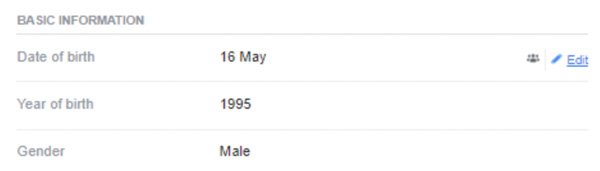
6. Check Internet Connection
A slow internet connection can stop you from accessing Facebook Marketplace. You can use an online internet speed tester or open an online video to have a test. If Yes, you can restart the router or switch to a cellular data connection.
7. Clear Cache and Cookies
To fix Facebook Marketplace not loading or showing up, you can clear cookies and cache within the Facebook app.
- Open the Facebook app on your phone.
- يختار إعدادات, إعدادت الحساب, followed by Browser.
- Tap Clear Data in the Clear your phone’s browsing data area.
- Log into your Facebook account and check Marketplace again.
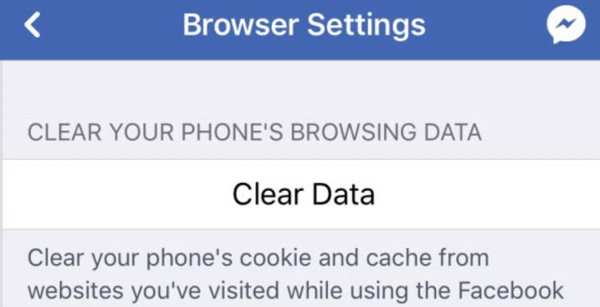
8. Join Some Facebook Groups
You can also join some buy and sell Facebook groups to bypass the Facebook marketplace not showing all results or working issues. Share some posts and comments in those Facebook marketplace groups. By the way, you can interact more with other Facebook users. Then you can get more FB Marketplace results.
9. Contact Facebook Customer Support
If you still encounter Facebook Marketplace not working after trying the above solutions, you can call the Facebook Help Center at (650) 543-4800.
How to Fix Facebook Marketplace Not Working on Mac and Windows
There are also many people who use Facebook Marketplace on desktop or laptop. During this time, you need to fix marketplace not working on Facebook com instead of the app. So here’re your workable ways to fix Facebook Marketplace is not working or loading on PC and Mac.
1. Switch to Another Browser
Facebook Marketplace may not work with your current browser. You can open the Facebook website on other browsers, such as Chrome, Safari, Firefox, Opera, etc.
2. Clear Cache and Temporary Data
You can also clear your browser’s cache and temporary data to fix Facebook Marketplace stop working. Here will take Google Chrome as an example.
- Open Chrome on your computer.
- Click your Chrome profile picture on the top right corner. Select your Gmail address.
- يختار People in the left panel. Click Tun off next to Syncing to.
- Unfold the Chrome أكثر يختار More Tools تليها Clear browsing data.
- Set the time range and category for Chrome cache clearing.
- انقر Clear data to finish the process.
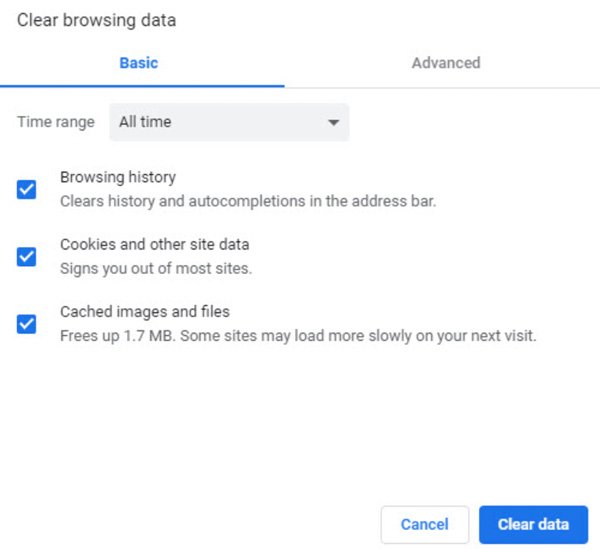
3. Re-enter the Facebook Marketplace Link
It is also possible that you enter the wrong Facebook Marketplace link. Check if you misspell any letter in the URL.
4. Request Review
A restricted Facebook account cannot access Marketplace. Facebook restricts users due to the violation of community standards and commerce policies. If your Facebook account is “clean”, you can submit a request email to get your Facebook account back. As a result, you can buy and sell within Facebook Marketplace again.
- يختار المتجر in the Facebook newsfeed area.
- انقر Request Review when you see “You Can’t Buy or Sell Items on Facebook”.
- Fill in the required info and all details.
- Submit your Facebook request. It takes about one week or so to review your FB account.
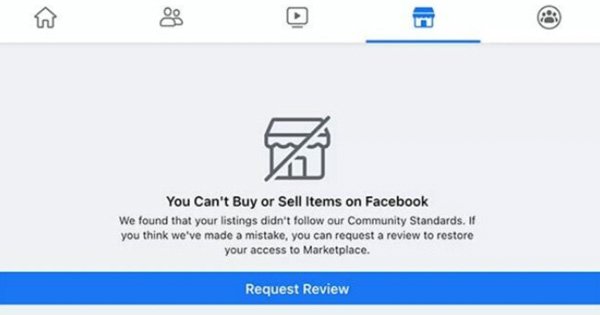
5. Use Incognito Mode
Some extensions and plugins in your browser can stop you from accessing Facebook Marketplace successfully. To get rid of all possible blockers, you can browse in private. Therefore, you can sign into Facebook on an incognito window to have a try.
For Mac users, you can press Command, Shift، و N keys on your keyboard at the same time. An incognito window pops up. As for Windows, Linux, and Chrome OS users, you can hold and press Ctrl, Shift، و N keys simultaneously instead.
6. Get Back the Missing Facebook Marketplace Icon
Facebook Marketplace icon locates in the left menu by default. However, you may find Facebook Marketplace disappear in some cases. During this time, you can get back the missing FB Marketplace shortcut as the following steps show.
- Choose the قائمة طعام icon on the Facebook page.
- If Marketplace does not show in the left panel, you can choose See More.
- Scroll down and then show Facebook Marketplace successfully.
7. Change Facebook Profile Settings
Just as above mentioned, Facebook Marketplace is not available in certain countries. Therefore, you can change your language or region to bypass FB Marketplace limits. (Check how to change Facebook Marketplace location هنا.)
- Unfold the أكثر list on the top right corner of your Facebook screen.
- يختار Settings & Privacy وثم إعدادات.
- يختار Language & Region in its left panel.
- Set the Facebook language as English or other supported languages.
- Facebook updates your region automatically. Also, you can click يحرر to make more changes.
- Choose Temperature and then select a value. At last, click حفظ التغييرات to update Facebook language and region.
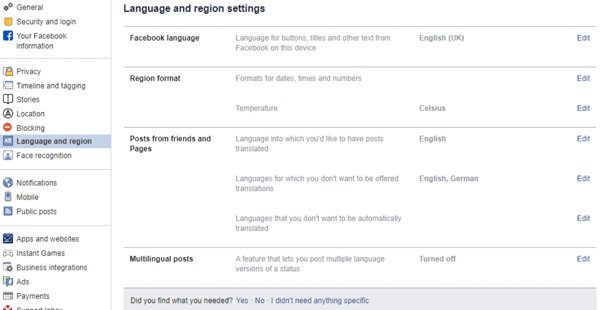
8. Disabled Browser Extensions
You can also disable browser extensions to fix Facebook Marketplace is not working issue.
- Unfold the Extensions
- يختار Manage extensions.
- Disable or remove third-party extensions.
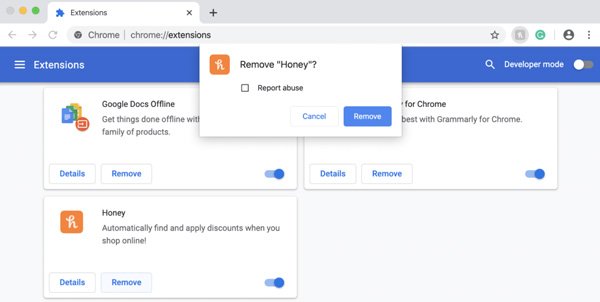
FAQs about Facebook Marketplace
Your outdated Facebook app or OS version (update iPhone or Android) can block you from Facebook Marketplace. If Facebook crashes or closes unexpectedly when you visit Marketplace, you can restart your device and reinstall the Facebook app to have another try.
If Facebook Marketplace buy now button grey out, you can change your language and location. Also, you need to check out whether you are shadow banned by Facebook.
There are many ways to fix Facebook says not results or not show up all results. You can check location, language, search time period, network connection, and other related issues to fix Facebook Marketplace search errors.
At present, Facebook Marketplace supports buyers and sellers from over 70 countries. There are over 1 million Facebook Marketplace users all over the world. However, the Facebook Marketplace not working problem is still popular in 2022. If you also encounter this problem, you can try the above troubleshooting methods.