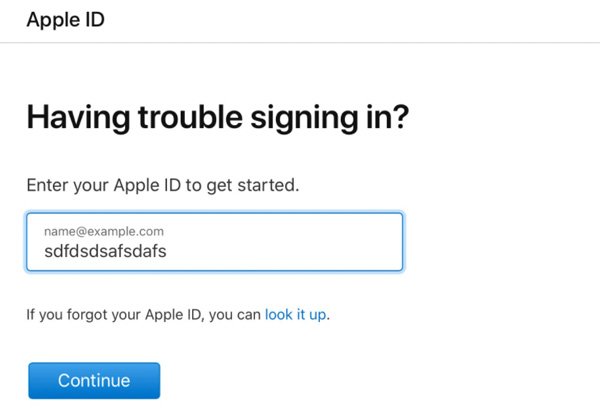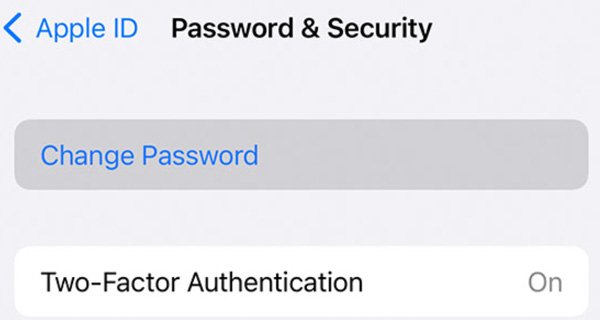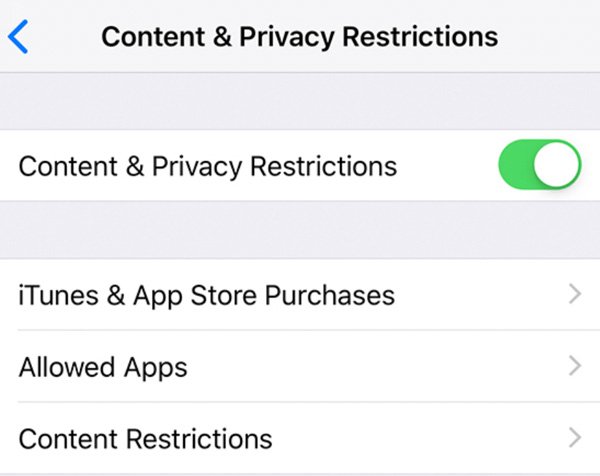When the error message “Your account has been disabled in the App Store and iTunes” appears, you are blocked from many activities.
- Cannot connect to your iCloud account and related data.
- Not able to access App Store purchases, iTunes purchases, and Apple Books.
- All Apple services and Apple Store orders are unavailable.
- All Apple-related apps are not accessible, including iCloud Mail, FaceTime, iMessage, etc.
The Apple ID disabled problem is troublesome. To continue using Apple services and apps, you need to fix your account disabled in the App Store and iTunes as soon as possible. Here you can learn why and how to solve the Apple account disabled problem successfully.
- Why Your Account Disabled in the App Store and iTunes
- How to Fix Disabled App Store Account
- FAQs of Apple Account Disabled
Why Your Account Has Been Disabled in the App Store and iTunes
Many people hold the question “Why is my account disabled in the App Store?”. Well, many possible reasons account for disabled Apple account. If you don’t know why this error happens, you can check the following list.
- Too many failed login attempts make your Apple account blocked.
- Apple disabled your account because of the long-time inactivity.
- Your Apple account has had payment disputes before.
- A pending App Store or iTunes order.
- Log into Apple ID account from an untrusted device.
- Your account has been disabled by Apple Inc. due to hacking.
- …
How to Fix Your Disabled Account in the App Store and iTunes
Is it possible to get your disabled Apple ID account back? Of course, the answer is Yes. You can solve account disabled in Apple Store and iTunes with those solutions here.
1. Reset Password to Fix Apple ID Account Issue
- Visit the iforgot apple website. Fill in your Apple ID. Then choose يكمل للمضي قدما.
- Enter your phone number that is associated with this Apple ID. Click يكمل.
- Follow the on-screen instruction to reset the password on your Apple device.

2. Unlock Apple ID When Your Account Is Disabled in the App Store and iTunes
- في ال إعدادات app, tap Apple ID (or your name) followed by Password & Security.
- يختار Change Password and enter your iPhone passcode to update.
- Now you can sign out and then sign in to see if your account has been disabled in the App Store and iTunes or not.

3. Try Another Device to Sign in to Your App Store and iTunes Account
You can use a new Apple device to bypass this Apple account disabled issue. For example, if you are notified with “Your account has been disabled in the App Store and iTunes” on iPhone, you can make another try on your iPad, Mac, or even PC. For desktop users, you can log in to your Apple ID account with a web browser instead.
4. Re-sign into Your App Store and iTunes Account after 24 Hours
If others try to log into your account with multiple failures, the “Your account has been disabled in the App Store and iTunes” message will pop up. Apple tries to protect your device from hack and other suspicious logins. During this time, you can enter the correct Apple ID and password after 24 hours on the same iPhone. This time you can bypass the Apple ID disabled problem.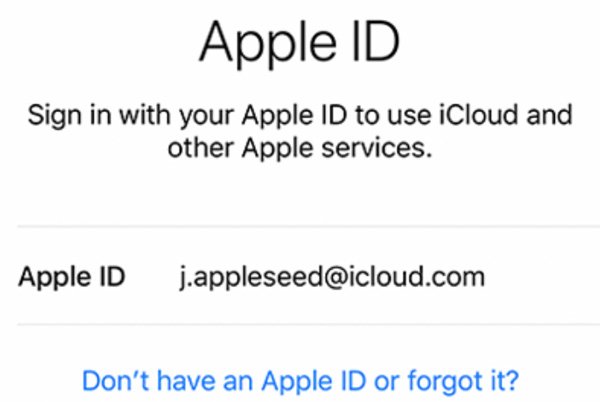
5. Check and Reset Restrictions to Fix Disabled Account
- افتح ال إعدادات
- يختار Screen Time, يكمل, This is My iPhone، و Content & Privacy Restrictions.
- For some iOS versions, you need to tap عام و Restrictions
- Allow options before iTunes & App Store Purchases if necessary.
- If you are required, just enter the iPhone password to confirm.

6. Contact the Apple Support for App Store and iTunes Not Login Issue
If all those account disabled troubleshoots are useless, you can contact Apple Customer Support to get professional help. In the support Apple contact screen, you can get the number for your location to talk to an Apple Advisor by calling. They can analyze the real cause and explain it to you. You can know why and how to fix your disabled account in the App Store and iTunes on iPhone 13/12/11//XS/XR/X/8/7/6/5 and other devices.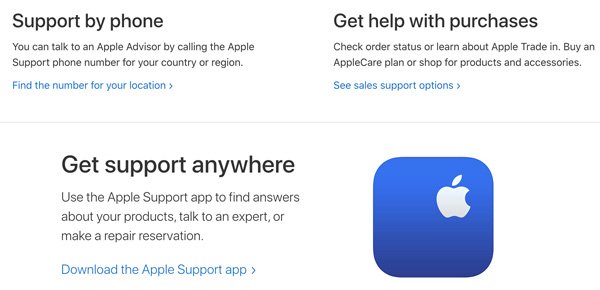
FAQs of Apple Account Disabled
You can call 1-800-MY-APPLE when your account balance has been disabled. Just choose a country code. Later, you can contact Apple for further help.
Go to the إعدادات تطبيق. يختار Apple ID تليها Payment and Shipping. Tap Add Payment Method. Now you can update and add a new payment method on your disabled iTunes or App Store account.
In the iPhone إعدادات app, choose Screen Time تليها Content & Privacy Restrictions. Enter the iPhone password if you are required. Select iTunes & App Store Purchases. Set Don’t Allow in Installing Apps, Deleting Apps، و In-app Purchases based on your needs.
All in all, you can fix your account has been disabled in the App Store and iTunes error on the latest iPhone 13/12/11/XS/XR/X/8/7/6/5 and iOS 15/14/13/12/11 with the above 6 solutions. Avoid entering wrong passwords and log into App Store/iTunes account on new devices frequently. As a result, you can get rid of disabled iTunes and App Store accounts successfully.